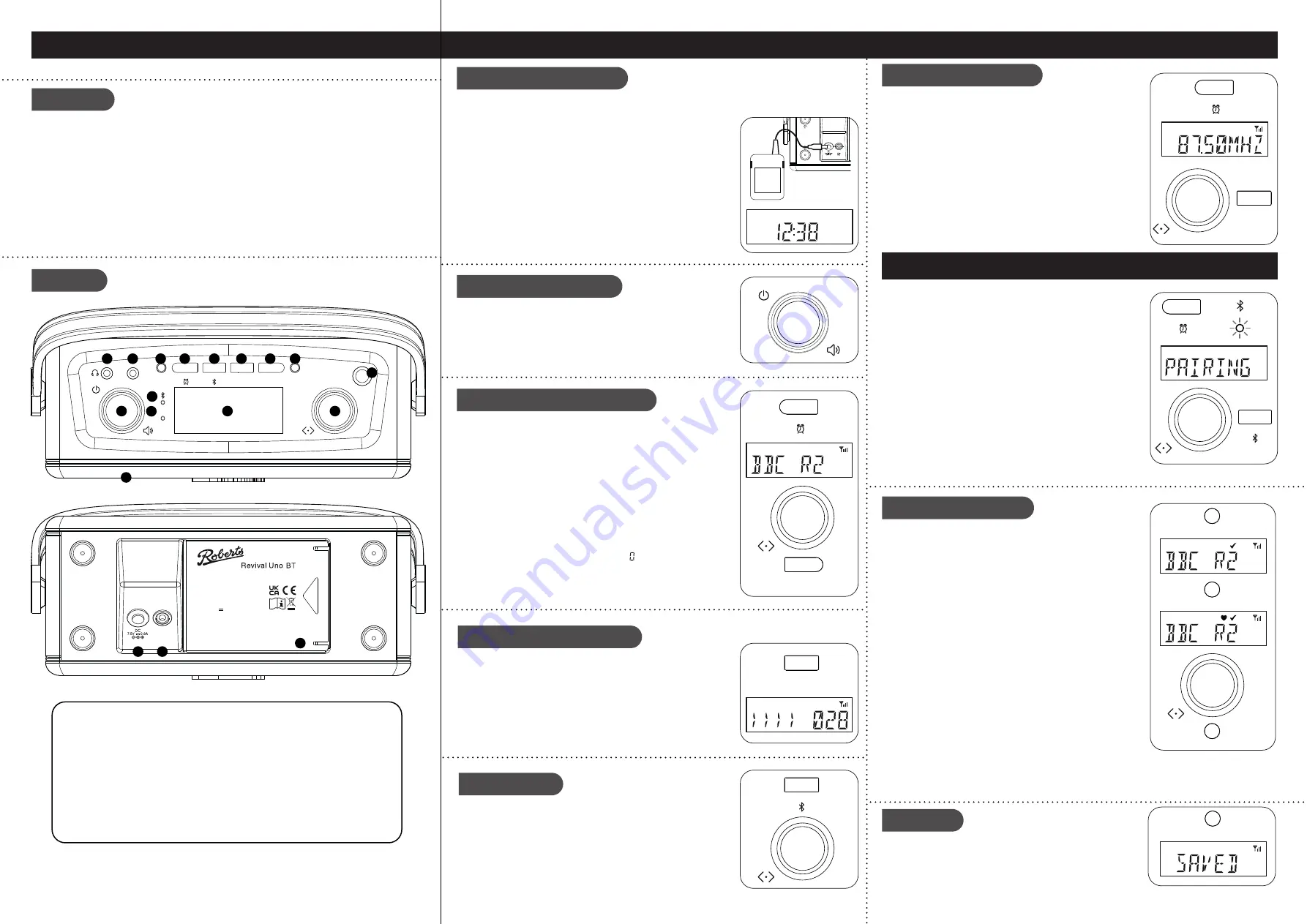
Radio, mains adaptor, quick start guide and safety/warranty leaflet.
Features
Controls
continued overleaf...
STEP 1 - Plug in & play DAB radio
What is in the Box?
• DAB / DAB+ / FM RDS wavebands
• Bluetooth audio streaming from smartphone, tablet or laptop
• 2 alarm timers, wake to DAB, FM radio or buzzer
• Station name / multi preset mode
• One touch instant access to favourite station
• Fifties styling
• Adjustable sleep and snooze timers
• FM RDS station name display
• Bass and treble control
• AC adaptor included / Batteries 4 x AA size / LR6 (not included)
• Stereo auxiliary input, line out and headphone sockets
A - Connect to the mains
B - Switch on your radio
C - Select a DAB radio station
Please read the safety leaflet provided before connecting your radio to the mains.
1 Place your radio on a flat surface.
2 Fully extend the
telescopic aerial
located on the top right hand
corner.
3 Plug the cable from the mains adaptor into the
DC power input
socket
. Plug the mains adaptor into a wall socket and switch on the
socket.
4 A start up screen will be displayed and a station scan will be performed.
5 When a signal has been found, the current time will appear on the
display.
Note:
If no signals are found it may be necessary to relocate your
radio to a position giving better reception and carry out a scan for
new stations.
1
On/Off / Volume control
2
Headphone socket
3
Auxiliary input socket
4
Favourite button
5
Mode / Alarm button
6
Menu / Bluetooth pair button
7
Auto Tune button
8
Info / Dimmer button
9
Preset button
10
Telescopic aerial
11
Tuning / Select / Snooze control
12
LCD display
13
Bluetooth indicator
14
Low battery indicator
15
Loudspeaker
16
DC power input
17
Line output socket
18
Battery compartment
19
Micro USB socket for service use only
(inside battery compartment not shown)
Mode
Menu
Auto
Tune
Info/
Dimmer
Aux
In
Preset
Favourite
Low
Battery
2
3
5
6
7
8
9
10
11
12
4
13
15
14
1
Line
Out
h
t
o
o
t
e
u
l
B
/
S
D
R
M
F
/
+
B
A
D
/
B
A
D
Digital Radio
Frequency Range
FM: 87.5-108MHz
DAB/DAB+ (BAND III): 5A-13F
DC In: 7.5V 0.8A
Battery: 4x 1.5V AA
Designed & Engineered in the UK, Made in China
Roberts Radio Ltd,
Stoney Lane, Whiston,
Prescot, L35 2XW, UK
READ SAFETY GUIDE
Glen Dimplex Europe Ltd,
Airport Road, Cloghran,
Co. Dublin, K67 VE08, Ireland
17
16
18
D - Scan for DAB stations
Preset radio stations
As time passes new stations may become available or you may have
moved to a different part of the country
.
1 Press and release the
Mode
button until DAB is selected.
2 Press the
Auto Tune
button.
3 Your radio will perform a scan of the Band III DAB channels. As
new stations are found, they will be added to the list stored in the
radio.
1 Press the
On/Off
control to switch on the radio. After each use
the radio will remember the mode used and then switch on in that
mode the next time it is used.
2 If this is the first time the radio is used a scan of the Band III DAB
channels will be carried out.
1 If needed, press and release the
Mode
button until the DAB mode
is selected.
2 Rotate the
Tuning
control to step through the list of available DAB
stations.
3 Press the
Tuning
control to select the station. Adjust the
Volume
.
4 Some radio stations may have one or more additional broadcasts
associated with them. If these are available they will appear
immediately after the main station.
5 Press the
Info
button to cycle through the various display options.
The display options are scrolling text, program type, station name,
time, date, channel / frequency, bit rate, audio type and signal
strength (the minimum signal marker ( ) shows the minimum
strength needed for good DAB reception).
Note:
All displays except the text display will revert to the clock
display after about 10 seconds.
A - Search tuning - FM
1 Fully extend the
telescopic aerial.
2 Press and release the
Mode
button until FM is selected.
3 Rotate the
Tuning
control clockwise or anti-clockwise and press
the
Auto Tune
button. Your radio will scan upwards (low to high
frequency) or downwards (high to low frequency) and will stop
automatically when it finds a station of sufficient strength.
4 If the signal is strong enough and there is RDS data present
then the radio will display the station name. Adjust the
Volume
.
• Press the
Info
button to cycle through the various display options.
The display options are station name, scrolling text, program
type, frequency, audio type, time and date.
Note:
All displays except the text display will revert to the clock
display after about 10 seconds.
STEP 2 - Play FM radio
Mode
Info/
Dimmer
DAB
DAB
Auto
Tune
It is recommended that the DAB band be used wherever possible as better results in terms
of quality and freedom from interference will usually be obtained than on the FM band
.
Menu options
1 Press and release the
Menu
button to access your radio’s
menu system.
2 Rotate the
Tuning
control to highlight menu options.
3 Press the
Tuning
control to select menu options.
4 To exit a menu, press the
Menu
button as needed.
To make it easier for you to tune your radio to the stations that you
prefer, you may store selected radio stations as presets. Your radio
holds presets separately for DAB and FM radio modes.
You may set as many or as few presets as you like in each mode.
You can easily switch between displaying all DAB stations (or all FM
frequencies) and displaying only those that you have set as presets.
Any station or frequency which has been marked as a preset can easily
have the mark cancelled should your preferences or needs change.
Presets are retained when your radio is switched off.
1 To setup your preset stations, tune into the required station.
2
Apply a long press
on the
Preset
button so that the tick symbol
shows in the display. This indicates that the radio station is marked
as a preset. To cancel the preset mark,
apply a long press
on
the
Preset
button again.
Repeat steps 1 and 2 as needed for
any other stations that you want as presets.
3 To view only the preset stations for the currently selected waveband
when tuning, press and release the
Preset
button so that the
heart symbol shows in the display.
4 To listen to one of the preset radio stations, rotate the
Tuning
control
until the required radio station is displayed. The radio will
automatically tune to that station. If needed press
Tuning
.
5 To cancel the preset stations view, press and release the
Preset
button so that the heart symbol
disappears from the display. Your radio will then be able to access the full station list using the
Tuning
control.
Menu
Favourite
FM
Favourite
Your radio has a favourite button which will automatically select the
required waveband and tune to your favourite radio station.
1 Tune to the required station.
Apply a long press
on the
Favourite
button (for 5 seconds) until the display shows
'SAVED'
. To recall
your favourite station, press the
Favourite
button.
FM
Mode
Auto
Tune
Mode
STEP 3 - Bluetooth
Preset
Preset
Preset
DAB
DAB
Menu
1 Ensure
Bluetooth
is enabled on your smart device.
2 Ensure your radio is switched on.
3 Press and release the
Mode
button until the Bluetooth mode
is selected on your radio. The Bluetooth indicator will flash and
your radio will show that it is
‘discoverable’
.
4 On your smart device select
‘Revival Uno BT’
. Once the
connection is established the Bluetooth indicator will remain
steady. You may now play your music. Adjust the volume on
your Bluetooth device or on your radio.
5 The audio player in your smart device may be able to respond
to the
Play/Pause
,
Next
or
Previous
track on the radio. Press
the
Tuning
control to pause playback. Press the control again to
resume playback. Rotate the control clockwise or anti-clockwise
to skip to the next or previous track.
Note:
Not all player
applications or devices may respond to all of these controls.
6 To connect a different device
apply a long press
on the
Menu/Bluetooth Pair
button. Your radio will become
discoverable by other devices.




















