Reviews:
No comments
Related manuals for iDREAM 2

WS300
Brand: NASA Pages: 17

WS1600IT
Brand: La Crosse Technology Pages: 57

308-1451v2
Brand: La Crosse Technology Pages: 13

63-1029
Brand: Radio Shack Pages: 2

90-66000
Brand: National Geographic Pages: 134

DTX 355
Brand: Cresta Pages: 40

984-000056 - Pure-Fi Anywhere 2 Portable Speakers
Brand: Logitech Pages: 96

6000 - EasyShare Camera Dock
Brand: Kodak Pages: 76

EFTH 902
Brand: Eurochron Pages: 124

JiMS-525i
Brand: Jensen Pages: 24

Ci300
Brand: capello Pages: 12

PDX 30 - Portable Speakers With Digital Player Dock
Brand: Yamaha Pages: 28
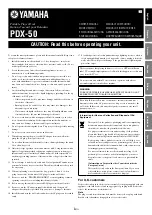
PDX-50
Brand: Yamaha Pages: 33

00386S
Brand: ACU-RITE Pages: 20

Wezzer BASE L60
Brand: Levenhuk Pages: 15

260302
Brand: 2measure Pages: 40

260908
Brand: 2measure Pages: 71

BLUEBEAT GSD 320
Brand: Grundig Pages: 12

















