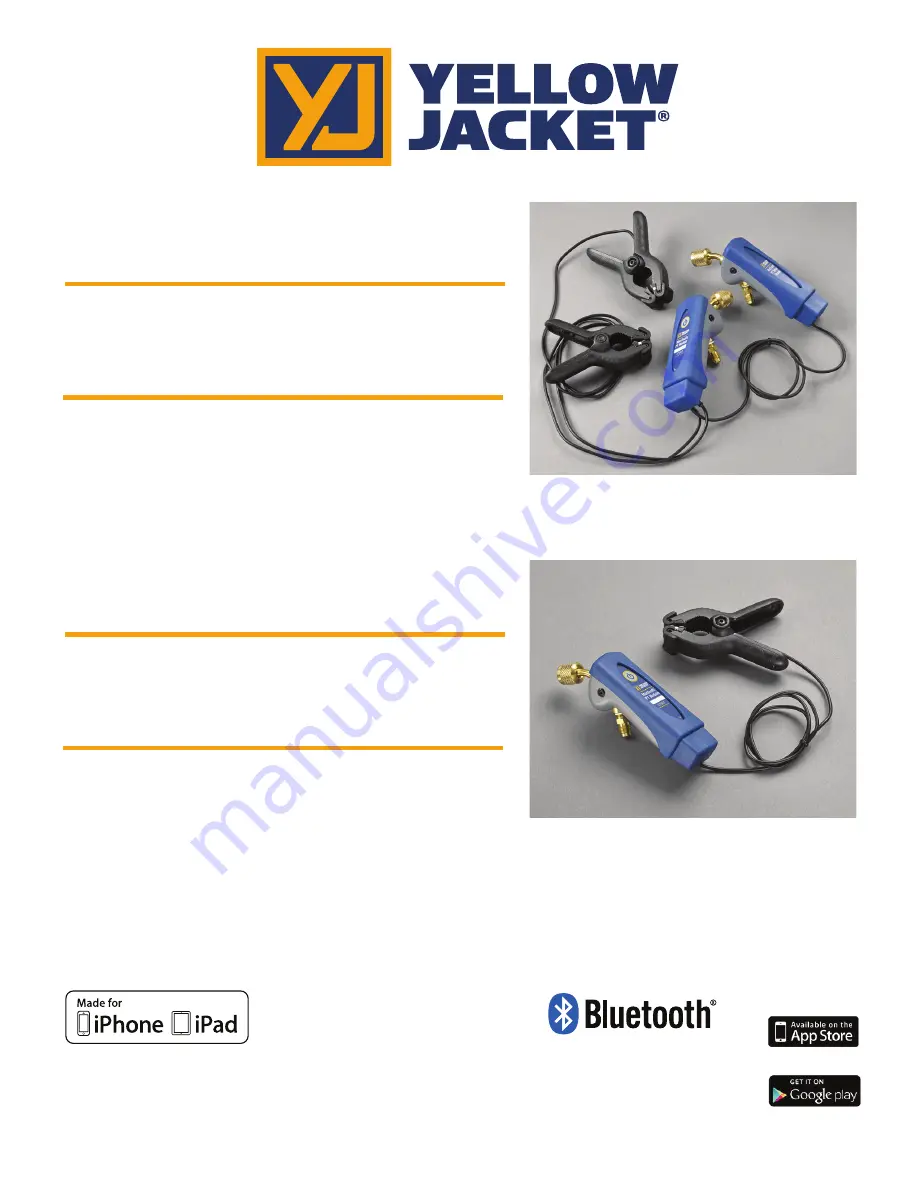
ManTooth
™
Dual Pressure
Wireless Digital P/T Gauge
ManTooth
™
Single Pressure
Wireless Digital P/T Gauge
User’s Manual
Made for iPhone 6 Plus, iPhone 6,
iPhone 5s, iPhone 5c, iPhone 5,
iPhone 4s, iPhone 4, iPad Air 2, iPad Air,
iPad mini 3, iPad mini 2, iPad mini, iPad 4,
iPad (3rd generation), iPad 2
iPhone, iPad and Retina are trademarks of Apple Inc.,
registered in the U.S. and other countries. iPad Air
and iPad mini are trademarks of Apple, Inc.
Android and Google Play are trademarks of Google Inc.
The Bluetooth® word mark and logos are registered
trademarks owned by Bluetooth SIG, Inc. and any use
of such marks by Ritchie Engineering is under license.
Other trademarks and trade names are those of their
respective owners.
“Made for iPhone” and “Made for iPad”
mean that an electronic accessory has been
designed to connect specifically to iPhone,
or iPad, respectively, and has been certified
by the developer to meet Apple
performance standards. Apple is not
responsible for the operation of this device
or its compliance with safety and regulatory
standards. Please note that the use of this
accessory with iPhone, or iPad may affect
wireless performance.

































