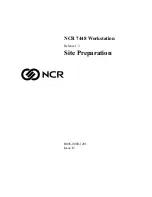Summary of Contents for KL-04
Page 2: ......
Page 6: ...iv...
Page 10: ...viii...
Page 12: ...x...
Page 16: ...xiv...
Page 166: ...No 31947 06 11 Printed in Japan...
Page 2: ......
Page 6: ...iv...
Page 10: ...viii...
Page 12: ...x...
Page 16: ...xiv...
Page 166: ...No 31947 06 11 Printed in Japan...