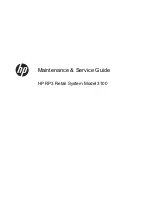Summary of Contents for XE-A307
Page 1: ...XE A207 XE A27 ELECTRONIC CASH REGISTER FULL DETAILED INSTRUCTION MANUAL MODEL XE A307 ...
Page 117: ...117 Function text Report type Function Text ...
Page 119: ...119 Optional Item Setting Report type ...
Page 120: ...120 Report Report type Setting Item Message Report type Receipt logo text ...
Page 122: ...122 AUTO key Report type AUTO key text Key operation AUTO key no ROM version Report type ...
Page 144: ...144 ...
Page 146: ...XE A207 XE A27 ...