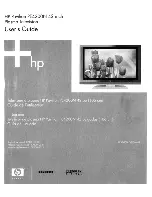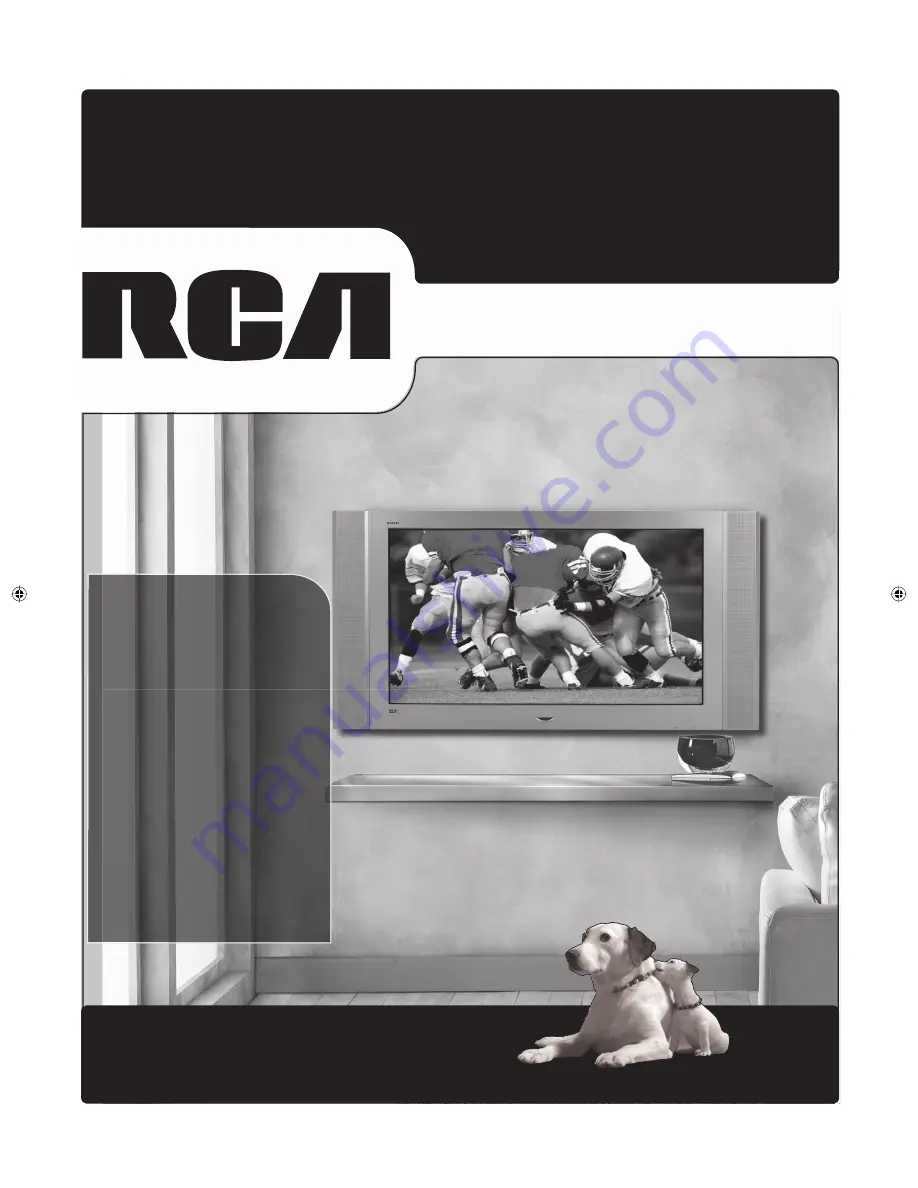
rca.com/television
Find Inside:
•
Connections
........
page 8
•
Remote
................
page 20
•
Features
..............
page 25
•
Menus
.................
page 34
•
FAQs
....................
page 42
•
Troubleshooting
...
page 43
Plasma User’s Guide
Changing Entertainment. Again.
Changing Entertainment. Again.
Book 1.indb 1
Book 1.indb 1
3/3/06 12:23:25 PM
3/3/06 12:23:25 PM