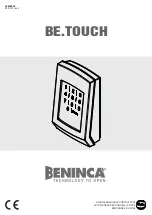Summary of Contents for RMK-10
Page 2: ......
Page 4: ......
Page 10: ...10 ...
Page 14: ...14 ...
Page 15: ...Chapter 3 Parts supplied Chapter contents 3 1 Parts supplied on page 16 Parts supplied 15 ...
Page 21: ...Chapter 6 Installation Chapter contents 6 1 Installation checklist on page 22 Installation 21 ...
Page 34: ...34 ...
Page 42: ...42 ...
Page 50: ...50 ...
Page 54: ......
Page 56: ...W Warranty 48 Water ingress 46 WEEE Directive 8 ...
Page 57: ......