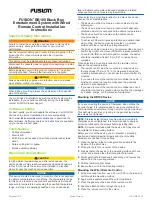Summary of Contents for hsb2 Series
Page 2: ...HSB Series Color LCD Display Owner s Handbook Document number 81165_2 Date 7th July 2000...
Page 3: ......
Page 42: ...Chapter 2 Getting Started Adjusting the Display 2 11 Selecting the Mode of Operation...
Page 65: ...2 34 HSB Series Color LCD Display Displaying the Radar and Synchronizing Radar Chart...
Page 161: ...7 20 HSB Series Color LCD Display Position Offset...
Page 201: ...A 4 HSB Series LCD Color Display Appendix A Specification...
Page 207: ...B 6 HSB Series Color LCD Display Appendix B Using the Auxiliary Junction Box...
Page 231: ...viii HSB Series Color LCD Display...