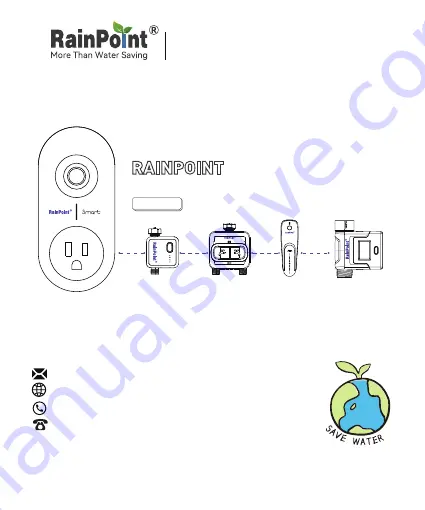
HUB USER MANUAL
Welcome to the
RAINPOINT
family! Please read the manual before
using to learn about the features and functions.
Smart Garden Irrigation System
+
Email: [email protected]
WEB
:www.rainpointonline.com
WhatsApp: +1 626-780-5952
US Free Hotline(English): +1 833-381-5659
(MON-FRI 9:30 AM-5:30 PM PST)
EU Free Hotline(English Deutsch): +44 800-808-5337
(MON-FRI 9:00 AM-5:00 PM CET )
Have Questions?
SMART IRRIGATION HUB
HWG004


































