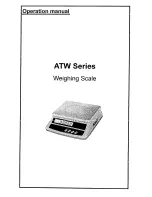User Manual
Scales of TMX series
Manual number:
ITKU-36-06-09-11-A
Terminal E2R Ewidencja v. 1.1.6.119
M A N U F A C T U R E R O F E L E C T R O N I C
W E I G H I N G I N S T R U M E N T S
RADWAG 26 – 600 Radom 28 Bracka Street - POLAND
Phone +48 48 38 48 800, phone/fax. +48 48 385 00 10
Selling depa48 48 366 80 06
www.radwag.com
Summary of Contents for TMX series
Page 2: ... 2 SEPTEMBER 2011 ...