Reviews:
No comments
Related manuals for SSM-1750

RN Series
Brand: Varimixer Pages: 20

Flashback Mini Delay
Brand: TC Electronic Pages: 27

D-Mix 388
Brand: SoundCraft Pages: 26

DMM 6
Brand: AKG Pages: 70

EV120P
Brand: XTE Electronic Pages: 11

7KSM60
Brand: KitchenAid Pages: 40
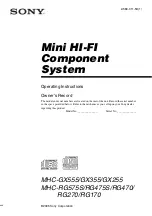
MHC-GX555 - Mini Hi Fi Component System
Brand: Sony Pages: 44

Supa-Trem2
Brand: Fulltone Pages: 2

CI-01-ASP-DAASS
Brand: 2Y-LINK Technology Pages: 12

RS 200
Brand: ECG Pages: 84

JUSTIN CHANCELLOR CRY BABY
Brand: Dunlop Pages: 5

DN-X600
Brand: Denon Pages: 28

ULM-164/SW B
Brand: IMG STAGE LINE Pages: 18

MG 6FX
Brand: Yamaha Pages: 32

MG 166C-USB
Brand: Yamaha Pages: 126

6704.75
Brand: Trisa Pages: 29

Healthy Choice MMX150
Brand: Lenoxx Pages: 7
LXP-5
Brand: Lexicon Pages: 69

















