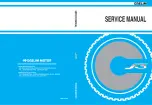Summary of Contents for Design McQ
Page 1: ...manual...
Page 2: ......
Page 5: ...Page 3 01 Introduction Meet your Quin Design Helmet...
Page 7: ...Page 5 02 Specifications More About Quin Design Helmet...
Page 14: ...Page 12 03 Getting started Operation Instructions...
Page 21: ...Page 19 Maintaining your helmet take care of your Helmet 04...
Page 23: ...Page 21 05 Safety Information...
Page 26: ...Page 24 Cautions Disclaimer warranty 06...
Page 31: ......
Page 32: ...www quin design...