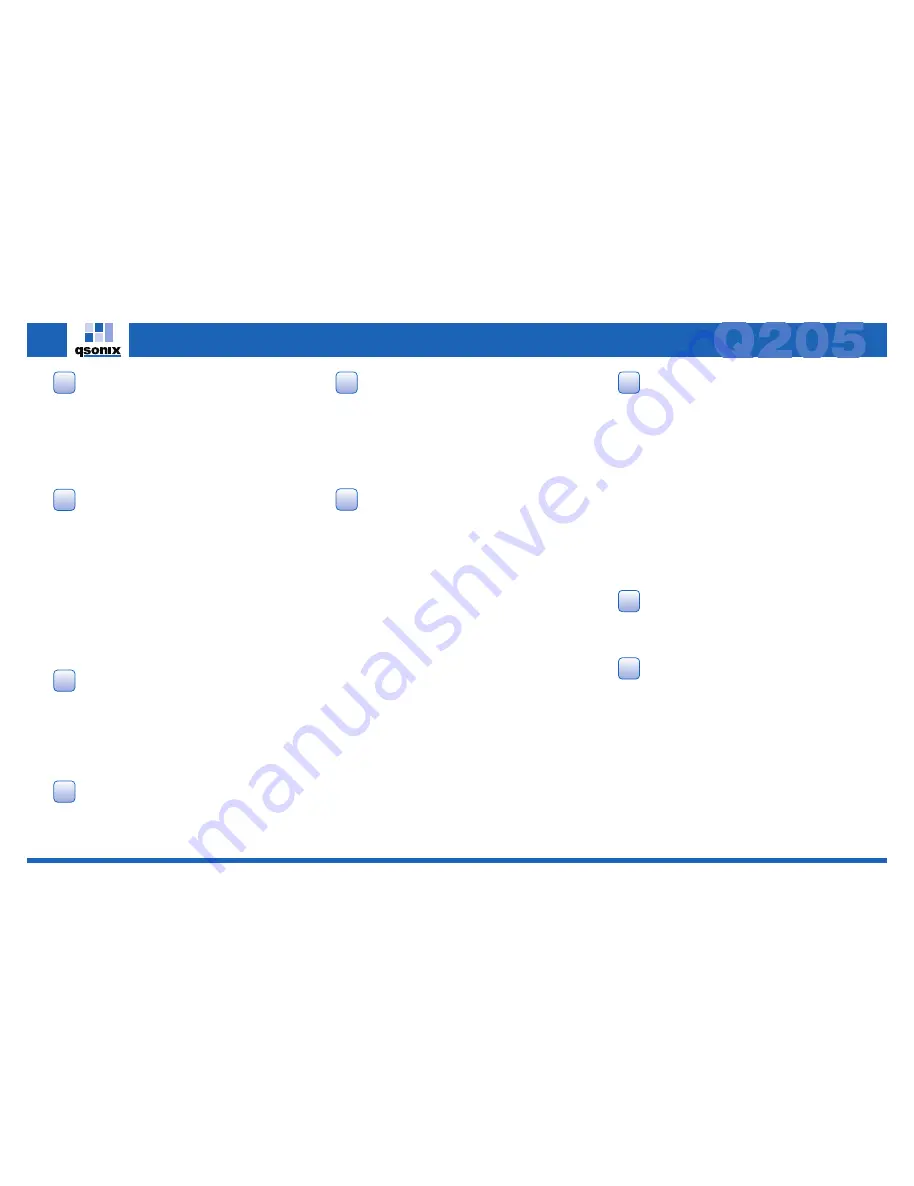
In order to begin using your Qsonix system, you must first have it
properly installed and connected with your sound system, network and
touchscreen controller if appropriate. Begin by unpacking both pack-
ages that came with your system and identifying all of the cables that
you will need for your installation.
Warning!
Before connecting the cables of the touchscreen controller to
the Qsonix system device, please be sure that both the system and the
touchscreen are turned off.
Setting Up Your Qsonix System
1
The Qsonix system utilizes an external power brick for power. Locate
the power adapter/brick packaged with the server device and connect
the round power connector to the power jack located on the rear of the
Qsonix System. Connect the supplied or an appropriate International AC
line cord to power adapter/brick and to an available power
outlet/source.
Note: The supplied Qsonix power adapter/brick is world compatible and auto-switching
and supports 100-240VAC, 50-60Hz.
System Power Connections
5
The Qsonix Q205 provides a variety of digital only outputs that can be
connected to an appropriate preamp/receiver or DAC (digital to analog
converter). The Q205 provides several simultaneously active digital
outputs including; S/PDIF both RCA and BNC type connectors, TOSLink
optical and AES/EBU via XLR type connector.
You will need to determine which output(s) will suit your installation
based on preference and compatibility with your audio equipment.
Qsonix recommends using your own premium cables for optimum
performance. Simply connect the appropriate cable(s) to the Qsonix
digital output board on one end and to your input(s) digital outputs on
your audio system.
USB DAC Support:
The Q205 includes built-in support for a secondary USB digital audio
output that can be used either as the primary audio output or as a
secondary discrete output (zone). If desired, connect your USB 1.1
compliant audio device (DAC) to any of the available front or rear USB
ports.
Audio Connections / Setup
7
You may connect other desired peripherals such as a USB Keyboard or
Mouse or USB Hard drive (for import or backup functions) by connect-
ing them to an available front/rear USB port.
Other Connections / Peripherals
8
Once you have plugged in all the necessary cables, you are ready to
power-up the system and begin using it.
1. Turn on the touchscreen power using the power button located on the
right, bottom side of the touchscreen controller.
2. Turn on the server power using the power button located in the
middle of the front panel.
Once the system has powered up, you will be presented with the
“Welcome” screen and be asked to complete the “First Time Startup
Wizard” which helps you to configure basic settings and preferences.
Press the “Begin Startup” button located in the lower right of the
welcome screen to begin, and follow the on-screen help. You will be
prompted through a series of five setup screens that will help you
configure basic settings including network connectivity.
Starting Your System
9
You will need the following items in order to complete setup of your
Qsonix system:
• a DHCP router connected to the Internet
• an ethernet cable to connect the router to your Qsonix System
• appropriate analog or digital audio cables to connect to a preamp,
receiver or DAC
• a power outlet for both the touchscreen controller and Qsonix system
System Requirements
3
Connect the Network port on the rear of the system to your Network
router, hub or switch using a standard Ethernet cable or the one
supplied. You may also use a 3rd party passive Wireless Ethernet
bridge to configure your Qsonix to access your network wirelessly.
(Visit Qsonix FAQ online for details).
Network Setup
4
Please be sure to carefully check the contents of your package.
Qsonix System Box
• Qsonix server
• Power cable & external brick
• Network cable (6’)
• Infrared remote control (with batteries)
• Documentation pack
Touchscreen Controller Box
• Qsonix TS15, TS17 or TS19 Touchscreen Controller
• Power cord and external brick
• 6’ VGA video cable
• 6’ Serial (RS-232) cable
Unpacking your System
2
1. Place the touchscreen controller on a flat surface such as a tabletop,
on top of the Qsonix system or other suitable location. Tilt the panel
to expose the row of connectors located in the lower rear panel of the
touchscreen. (Unit can be wall-mounted with optional mounting kit
and professional installation – contact your Qsonix dealer)
2. Connect one end of the blue D-sub 15-pin VGA signal cable to the
VIDEO
connector on the Qsonix system and the other end to the
VGA
connector on the back of the touchscreen.
3. Connect the black male DB-9 (square) end of the RS-232 signal cable
to the
TOUCHSCREEN
connector on the back of the Qsonix system,
and the other end to the serial/touchscreen connector on the back of
the touchscreen.
4. If your system shipped with the RapidRun™ cable solution, then you
will need to connect each of the flying leads (cable ends) to either end
of the runner cable using the quick-release fittings. Be sure to align
the fittings using the red arrow indicators on the connectors. Note
that each cable end (lead) is specifically designed to be used at either
the system end or touchscreen end. The touchscreen end can be
identified by the female 9-pin RS-232 connector. Once the RapidRun
cable has been installed/run and the leads attached, the leads should
be connected to both the system and the touchscreen as outlined in
Steps 2 and 3 above.
5. The Qsonix touchscreen controller utilizes an external power brick for
power. Locate the power adapter/brick packaged with the touch-
screen and connect the round power connector to the power jack
located on the connector block of the touchscreen. Connect the
supplied or an appropriate International AC line cord to power
adapter/brick and to an available power outlet/source.
Note: The supplied Qsonix power adapter/brick is world compatible and auto-switching
and supports 100-240VAC, 50-60Hz.
Touchscreen Setup
6
quick start guide
All manuals and user guides at all-guides.com
all-guides.com




















