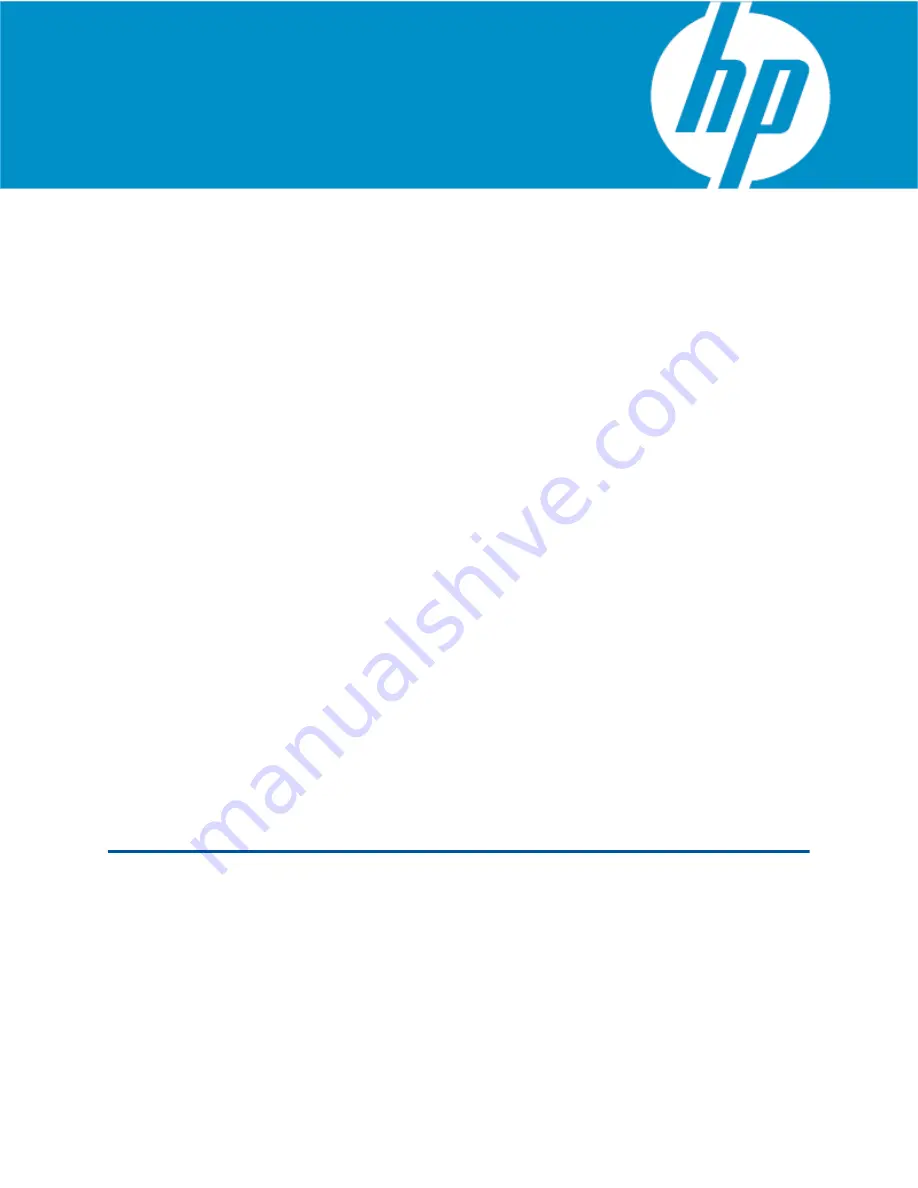
© Copyright 2009 Hewlett-Packard Development Company, L.P.
Quick Setup Guide
Virtual TapeServer for NonStop Servers
Model: VT5900-H, VT5900-K, and VT5900-L, Release: 6.04.03
Part number: 577733-004
Virtual TapeServer (VTS) is a fully integrated virtual tape, hardware, and software solution.
VTS allows host systems to read from and write to a local or SAN-attached file system. For every
host connection to VTS, the host system “sees” a tape drive; the virtual tape drive emulates the
type of tape drive specified during the initial installation and setup process. Data can be
manually migrated to physical tape for archival storage or disaster recovery, if long-term backup
copies are required. The integrated support for backup management application software
enables VTS to write data to physical tape drives and libraries.
This
Quick Setup Guide
describes how to deploy the VTS hardware and configure VTS on the
network, as follows:
1.
Prepare for installation
2.
Unpack and identify the hardware
3.
Mount the VTS hardware in a rack
4.
Cable the VTS server
5.
Power on the hardware
6.
Configure network settings
7.
Configure and label ports
8.
Configure storage space and path failover
, if necessary
Then, to complete the installation of VTS, you must log in to the web interface as described in
Access the web interface
and configure VTS as described in the
Virtual TapeServer Installation
Guide
.
Get help
on page 20 describes how to access the product documentation and specifications
and contact Support.
1 Prepare for installation
To ensure that you are ready for deployment, complete the following tasks.
Choose a location
VTS can be mounted in a 19-inch rack near the host server. Allow the following unit spacing:
•
VTS server — Allow 2U for the VTS server
•
SCSI converter — Allow 1U for the SCSI converter, if necessary
•
External storage — Allow 2U each for the VT5917 and VT5918, if purchased


































