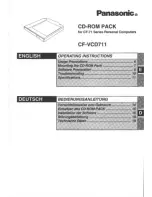Summary of Contents for Que!
Page 1: ......
Page 5: ...Chapter One Welcome to the CD Recording World...
Page 7: ...Chapter Two Getting Started...
Page 12: ...Notes 10...
Page 13: ...Chapter Three Mac Installation...
Page 20: ...18 Notes...
Page 21: ...Chapter Four PC Installation...
Page 27: ...Chapter Five Handling...
Page 31: ...Chapter Six Troubleshooting...
Page 33: ...Macintosh Troubleshooting...
Page 45: ...PC Troubleshooting...
Page 51: ...Appendix...
Page 58: ...Notes 56...
Page 59: ...Notes 57...
Page 60: ...Notes 58...