Reviews:
No comments
Related manuals for Wireless USB Audio/Video Adapter Set

DMA 3.1L
Brand: Amedia Pages: 8

53782
Brand: Goobay Pages: 4

NK-80
Brand: AMEC Pages: 4

WNL-U553
Brand: Planet Pages: 2

dLAN duo
Brand: Devolo Pages: 2

P.SUP.SMP36-HQ
Brand: HQ Pages: 30

TwistPort Shielded Adaptor V2
Brand: RF Elements Pages: 10

USB2-F-7 01 Series
Brand: Connective Peripherals Pages: 3

HBA350i MX
Brand: Dell Pages: 49

EtherExpress Pro/10+
Brand: Dell Pages: 16

DA300
Brand: Dell Pages: 17

Wireless 1390
Brand: Dell Pages: 11

QLogic QL45212
Brand: Dell Pages: 101

DA100
Brand: Dell Pages: 10

Latitude E6400 XFR
Brand: Dell Pages: 74
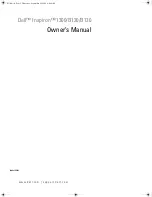
TrueMobile 1300
Brand: Dell Pages: 142

Latitude E6400 XFR
Brand: Dell Pages: 81

PowerVault MD3000
Brand: Dell Pages: 102

















