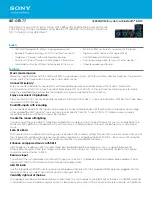User Guide for IRIS VR Headset Player
User Guide Content
Part 1. Basic Introduction
Part 2. How to scroll up&down within the screen
Part 3. How to manage files
Part 4. How to play video files stored in your PC
Part 5. How to install apps
For any question, please contact us via
---------------------------------------------------------------------------------------------
Part 1. Basic Introduction
Back Button: