Reviews:
No comments
Related manuals for P200W2
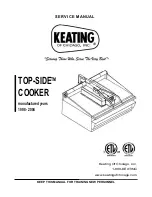
Cooktop
Brand: Keating Of Chicago Pages: 16

HBRWC34B
Brand: Harbour Pages: 2

BT1
Brand: PARRY Pages: 13

V40-90
Brand: Valentine Pages: 2

GROSUENOR 311423202
Brand: Parkinson Cowan Pages: 44

043-2735-8
Brand: Paderno Pages: 14
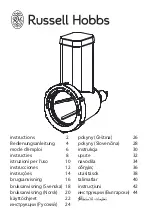
155372
Brand: Russell Hobbs Pages: 48

KS700B
Brand: Bravetti Pages: 13

VitaPro DH1273A
Brand: Salton Pages: 19

TDH-511
Brand: TECHWOOD Pages: 13

NT 501
Brand: Bartscher Pages: 180

PC600G31
Brand: Moulinex Pages: 32

51CEDOM (W)
Brand: Amica Pages: 23

58905
Brand: Unold Pages: 88

Express CSC051X
Brand: Crock-Pot Pages: 62

B260.1SS-A
Brand: Baumatic Pages: 32

CP1716
Brand: Salton Pages: 7

OXY2TVD6COUS
Brand: ArteVino Pages: 46

















