Reviews:
No comments
Related manuals for VTrak J5000 Series

D02161
Brand: Center Pages: 11

Z9U3
Brand: ZALMAN Pages: 21

CPA-802
Brand: Diablotek Pages: 1

IB-1812-C31
Brand: Icy Box Pages: 16

IB-1807MT-C31
Brand: Icy Box Pages: 16

EliteRAID ER104CT
Brand: Sans Digital Pages: 12

FOSC-450-BS
Brand: CommScope Pages: 16

InfoSafe IDECASE25OTG
Brand: StarTech.com Pages: 11

EHD-3.5
Brand: Xcellon Pages: 16

FRE-860
Brand: PairGain Pages: 20

MB662USEB-2S-1
Brand: Icy Dock Pages: 10

DA-70577
Brand: Digitus Pages: 11
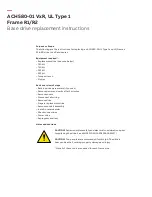
ACH580-01 VxR R1
Brand: ABB Pages: 7

ACH580-01 PxR Frame R2
Brand: ABB Pages: 8

MISTRAL41W Multimedia
Brand: ABB Pages: 4

System pro E power PDLB8126-PDLB1126
Brand: ABB Pages: 2

System pro E power PBRB0004
Brand: ABB Pages: 2

MUL1-R1
Brand: ABB Pages: 4

















