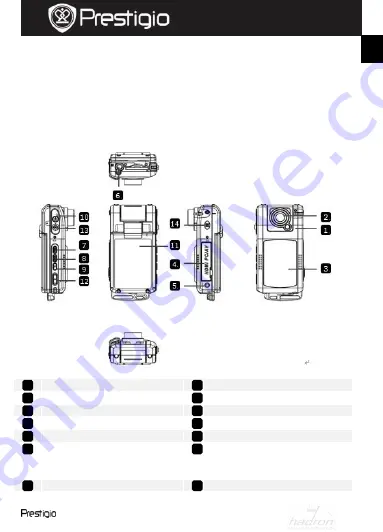
Roadrunner 511
EN -
1
Quick Start Guide
Prestigio Roadrunner 511
1.
Packing List
1. Prestigio car DVR
4. USB cable
7. Rechargeable battery
2. Suction mount
5. HDMI cable
8. Quick start guide
3. Car charger
6. AV cable
9. Pouch
2.
Device Overview
LED light
Mode Button
Lens
Play button
Battery door
Power button
AV, USB, HDMI ports
LCD display
Reset button
Record button
Mount hole
Navigation button (5
directions – up, down, left,
right, center)
Menu button
Speaker
9
14
13
12
11
10
7
6
5
4
3
2
8
1
EN
HADRON

























