Reviews:
No comments
Related manuals for SL2252
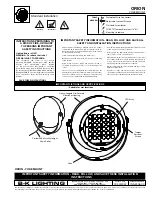
Orion
Brand: B-K lighting Pages: 2

1524222
Brand: Kelfort Pages: 6

Lytecaster 300XTC
Brand: Lightolier Pages: 1

PEL00946
Brand: Pro-Elec Pages: 4

84 533
Brand: BEGA Pages: 4

URZ3480
Brand: Rebel Pages: 20

WHT4
Brand: WAC Lighting Pages: 7

Westek BL-BR33M-SW
Brand: AmerTac Pages: 2

LRU6A
Brand: Urrea Pages: 2

LCTX0004V2
Brand: Seiwa Pages: 3

Party Bar
Brand: BoomToneDJ Pages: 8

LIGHTSHOW 4FX
Brand: BoomToneDJ Pages: 17

Xtrem LED
Brand: BoomToneDJ Pages: 17

54541
Brand: BoomToneDJ Pages: 26

300304
Brand: LIVARNO LUX Pages: 59

LTTP5WIFI
Brand: LEDLITE Pages: 2

SE1038-TBZ-01LF0-E
Brand: ecolight Pages: 4

SE1039-TBZ-02LF0-E
Brand: ecolight Pages: 16













