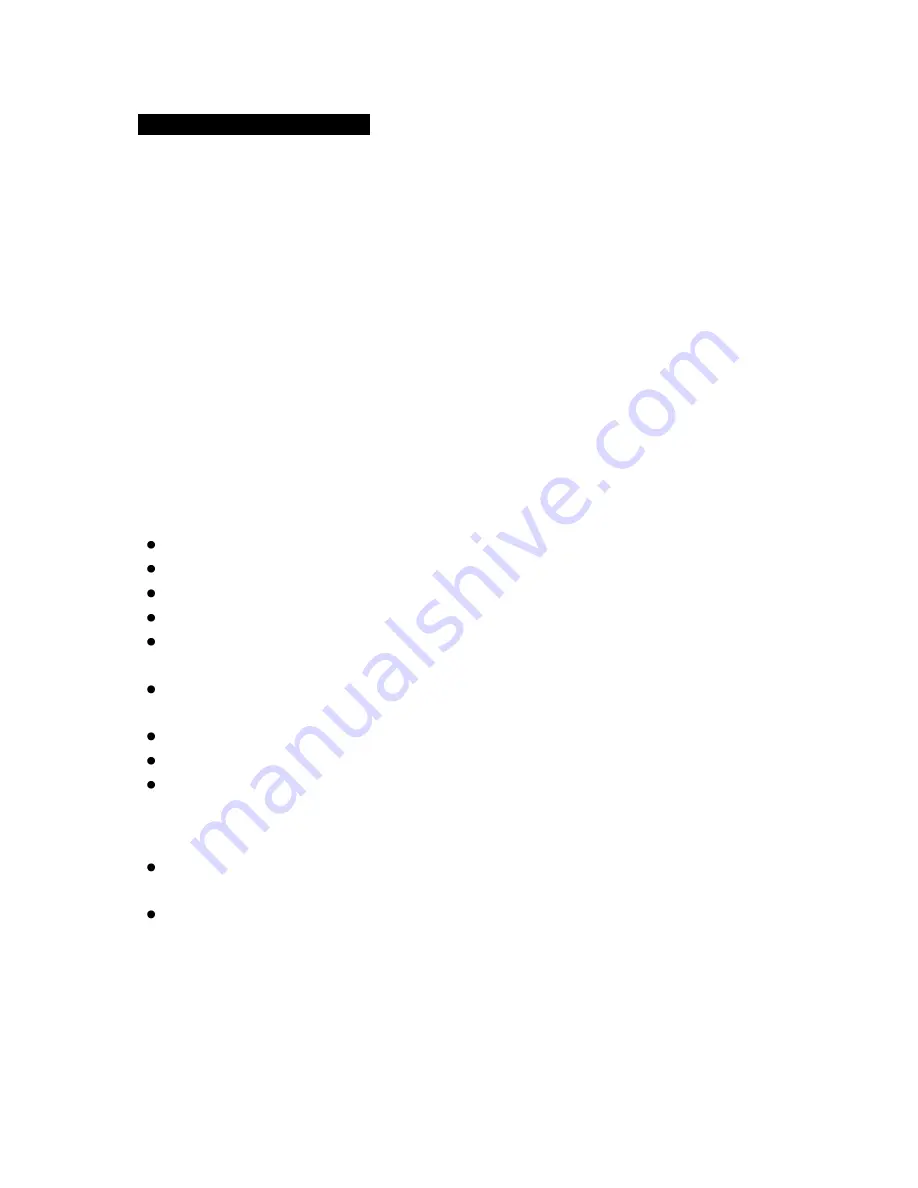
MRR-7 Keypad - IMR-2 Interface
1
————————————————————————————
Maryland USA (410) 761-4000 - www.polyplanar.com
poly-planar
Waterproof Marine Audio
MRR-7 Wired Remote Keypad with Intercom
IMR-2 Remote Interface Module
Introduction:
The MRR-7 Wired Remote Keypad / Intercom is designed to interface to the
Audio Expansion Port™ of the Poly-Planar line of Audio Centers via the IMR-2
Interface Module. The MRR-7 will fit in a standard 2-
1/8” instrument gauge
hole and can be mounted either above or below deck. The back-lit silicone
rubber keypad can control all the major functions of the Audio Center, and the
integrated microphone allows for clear communication between zones.
MRR-7 Remote Keypad / Intercom features
Waterproof design for inside or outside mounting
Backlight key illumination
Small size and easy to mount
Available in white or black color
Can be used up to 60 feet from Audio Center with optional extension
cables
Integrated microphone for use as intercom between boat helm and
cabin or between different zones
Control of Audio Center from remote location
Can be configured to control volume in separate amplified zone
Built-in IR Sensor allows use with MRR-1 IR Remote control
IMR-2 Keypad Interface Module Features
Allow for interface of 2 Remote Keypads or Microphones (up to 4 with
optional ‘Y’ cables)
Supports Intercom with expanded separate zone amplifier.





























