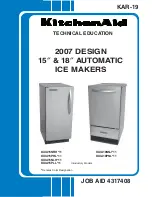Summary of Contents for J693
Page 1: ...J693 Operator s Manual ...
Page 2: ......
Page 6: ......
Page 10: ...iv ...
Page 14: ...4 J693 ...
Page 22: ...12 J693 ...
Page 74: ...64 J693 ...
Page 104: ...94 J693 ...
Page 109: ...J693 99 ...
Page 1: ...J693 Operator s Manual ...
Page 2: ......
Page 6: ......
Page 10: ...iv ...
Page 14: ...4 J693 ...
Page 22: ...12 J693 ...
Page 74: ...64 J693 ...
Page 104: ...94 J693 ...
Page 109: ...J693 99 ...