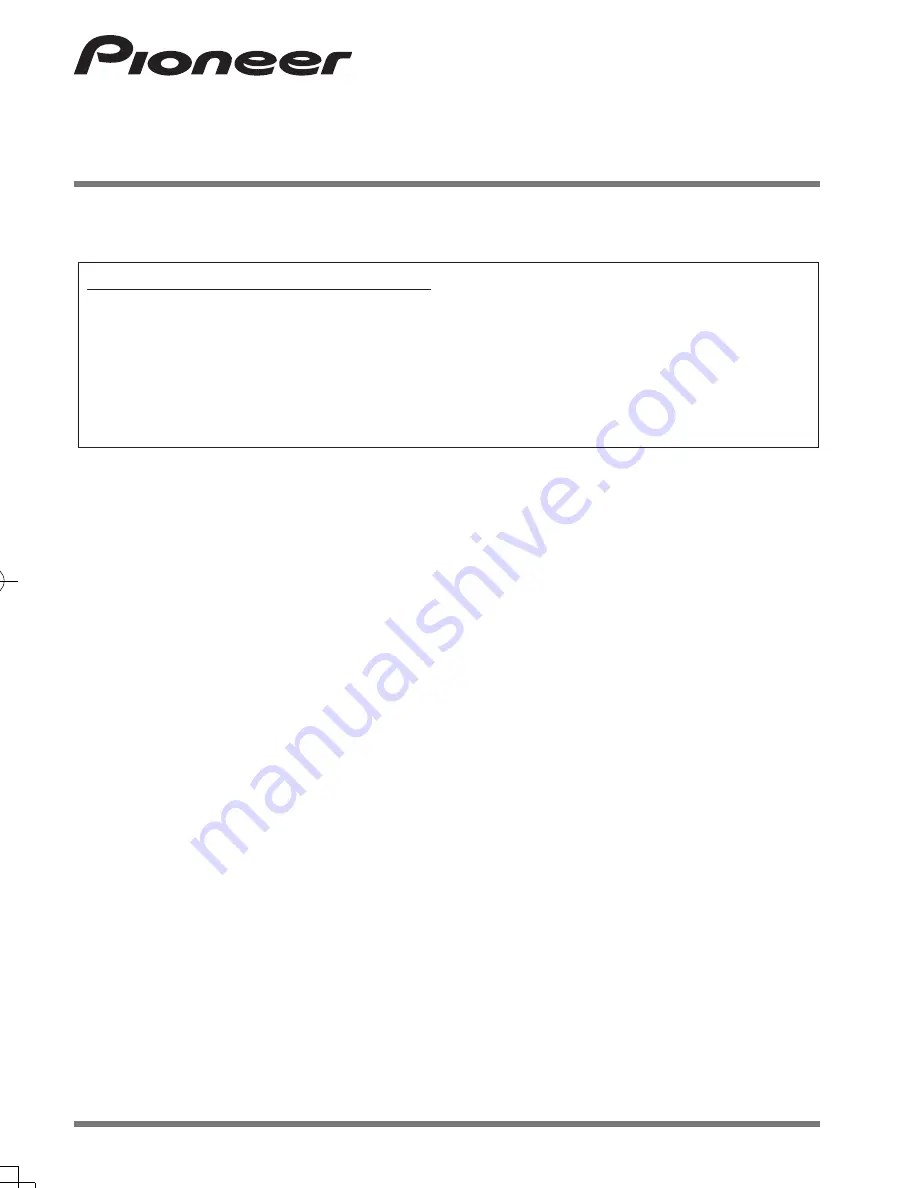
CYR1207-A < 1 >
CYR1207-A < 2 >
CYR1207-A < 3 >
CYR1207-A < 4 >
Thank you for buying this Pioneer product. Please read through these instructions so
you will know how to operate your model properly. After you have finished reading the
instructions, keep this document in a safe place for future reference.
Always read and follow the “Safety Precautions” described in this manual when in-
stalling this product in a vehicle. There is a risk of accident and injury if this product is
installed using methods other than those described in this manual, or if parts are used
other than those described in this manual. Pioneer Corporation accepts no responsibility
whatsoever in these cases.
Owner’s Manual
DASH CAMERA
ND-DVR100


































