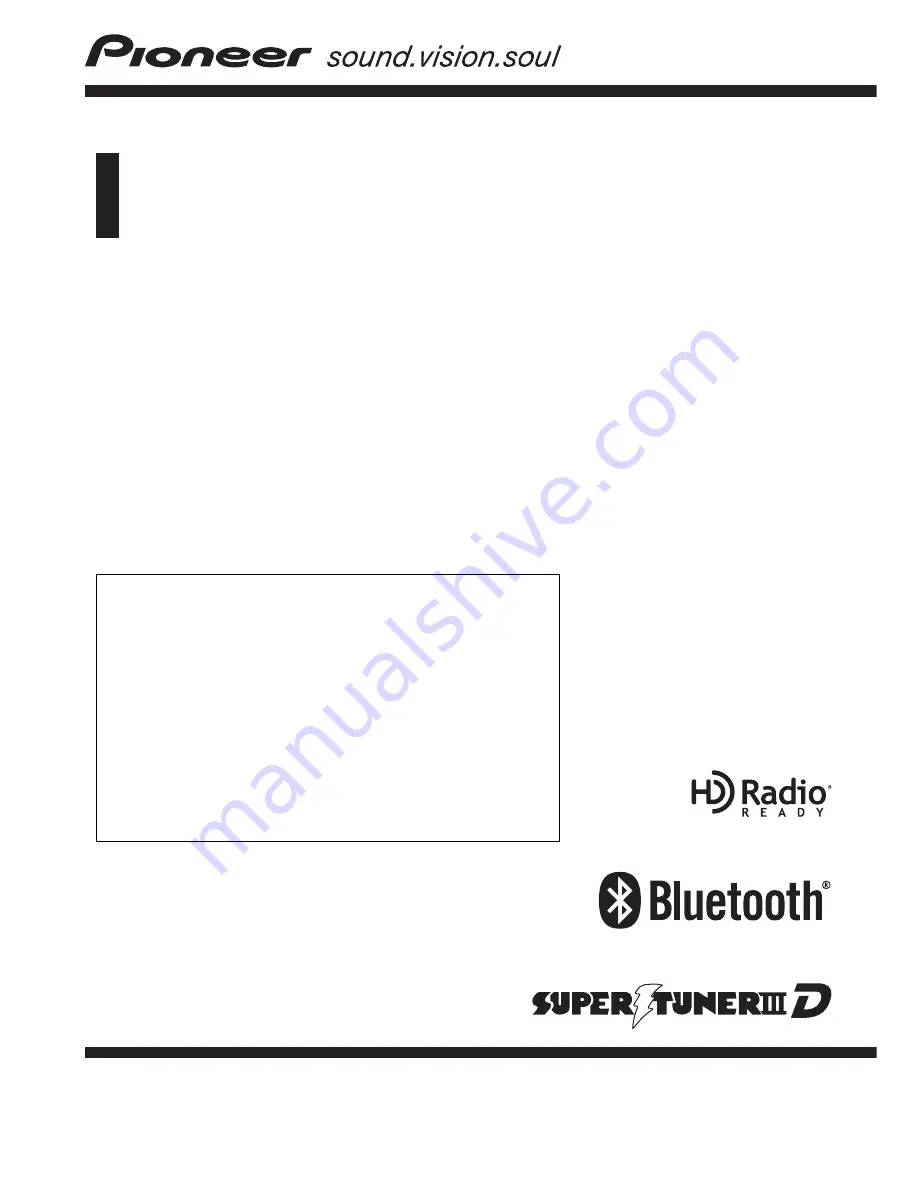
Operation Manual
FLASH MEMORY MULTIMEDIA AV NAVIGATION
RECEIVER
AVIC-F900BT
AVIC-F700BT
AVIC-F7010BT
Notice to all users:
Be sure to read
“
Important Information for the user
”
first!
“
Important Information for the user
”
includes the
important information that you must understand before
using this navigation system.
This software requires that the navigation system is
properly connected to your vehicle
’
s parking brake and
depending on your vehicle, additional installation may
be required. For more information, please contact your
Authorized Pioneer Electronics retailer or call us at
(800) 421-1404.
English


































