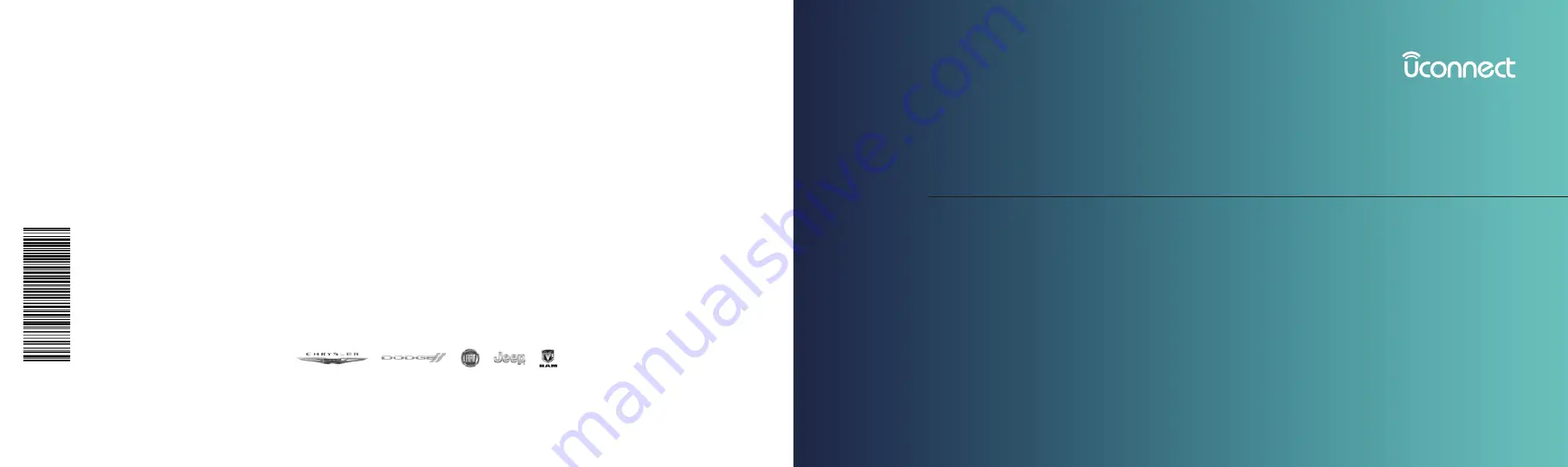
UCONNECT 4C NAV WITH 12-INCH DISPLAY
©2020 FCA US LLC. All Rights Reserved.
Chrysler, Dodge, Jeep, Ram, Mopar and Uconnect are trademarks of FCA US LLC.
FIAT is a registered trademark of FCA Group Marketing S.p.A.,
used under license by FCA US LLC. App Store is a registered trademark of
Apple Inc. Google Play Store is a registered trademark of Google.
Third Edition
Uconnect 4C NAV with 12-inch Display
Printed in the USA
19U412-526-AC
Содержание 4C NAV
Страница 12: ......
Страница 20: ......
Страница 40: ......
Страница 52: ...52 MEDIA MODE...
Страница 62: ......
Страница 82: ......
Страница 108: ...2 Press the Gas Stations button on the touchscreen 108 NAVIGATION MODE IF EQUIPPED...
Страница 110: ...2 Press the Shopping button on the touchscreen 110 NAVIGATION MODE IF EQUIPPED...
Страница 144: ......
Страница 201: ......
Страница 202: ......
Страница 203: ......


































