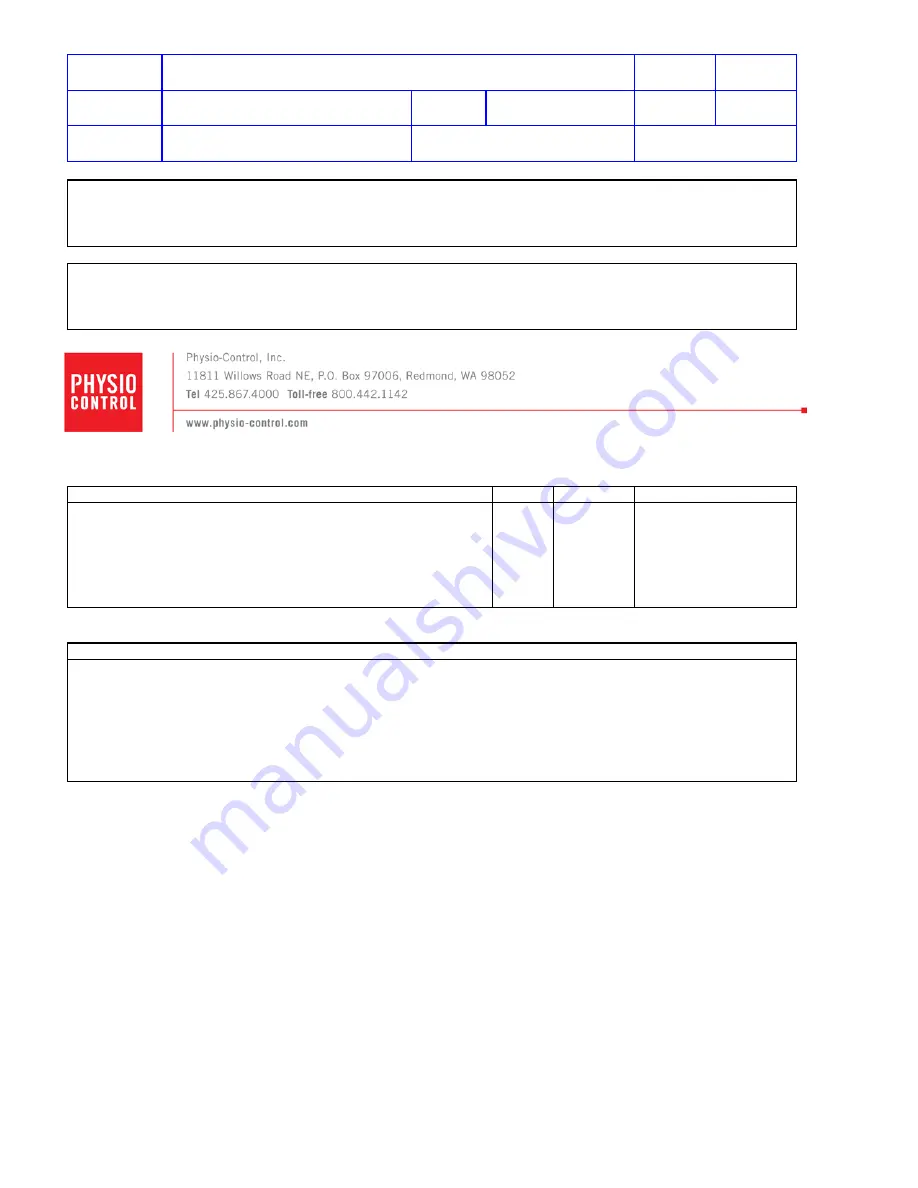
Title
Service Manual, LPCR2
Page
1 of
104
Doc
Type
Service Product Drawing
Doc
ID
3323299
Doc
Rev
B
Doc
State
Released
State Date
11/14/2017
7000545 Revision A
This document is electronically signed in the Physio-Control, Inc. Product Lifecycle Management
(PLM) System. Approvals can be obtained from the PLM system which displays the selected
approvers, their approval roles, and approval dates.
PROPRIETARY AND CONFIDENTIAL DOCUMENT FOR PHYSIO-CONTROL, INC. USE ONLY. This
document is property of Physio-Control and may not be used, reproduced, published or
disclosed to others without authorization from Physio-Control.
Owner
Corporate
Attachments (Optional):
Qty
Pages
Page Sequencing
Change Description
1. Added supported Wi-Fi frequency, 2.4 GHz and noted 5 GHz is not a supported frequency.
2. Added Warranty Void Letter template PNs for Tire 2 countries.


































