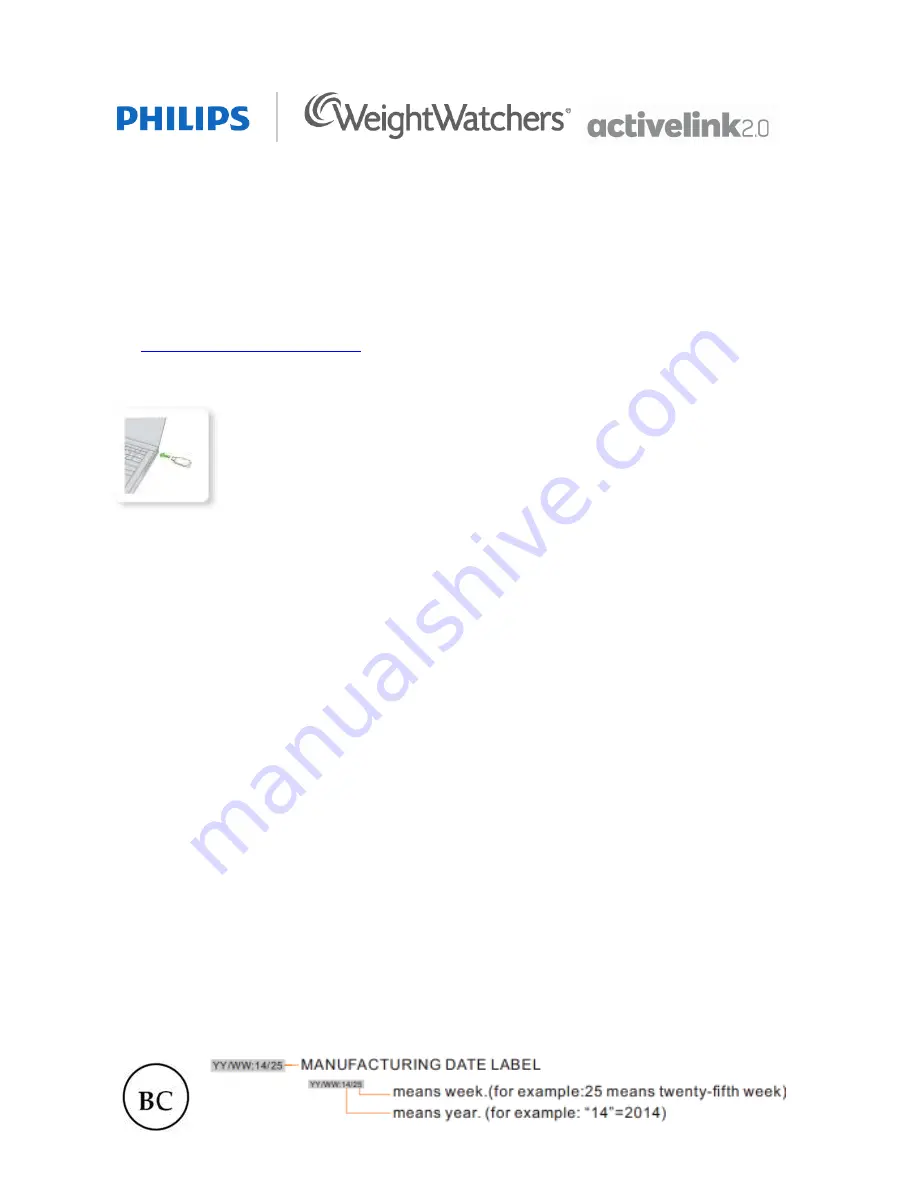
Quick Start Guide
Model: DL8725
Please follow the instructions inside to get started with ActiveLink
1.
Install the ActiveLink Software
Visit
www.getactivelink.com/download
to download and install the software.
2.
Connect your Activity Monitor
After the installation is complete, you’ll be asked to connect your Activity Monitor to your computer. To do
so, use the USB cable provided: Insert the micro USB into the Activity Monitor and the other end into the
USB port on your computer. Within a minute, you’ll see your monitor’s lights lighting up.
Note: Please keep the Activity Monitor connected until the battery is completely charged. During charging
you’ll see amber lights indicating the battery status; the lights turn green when the battery is fully charged.
Unplug the Activity Monitor from the USB cable, reinsert it and try a different USB port of your computer.
3.
Log In and Subscribe
Once you connect your Activity Monitor, a screen will open for you to log in.
Log in and follow the steps to get started!
Note:
During the log-in process, you will be asked to purchase a monthly ActiveLink subscription.
ActiveLink will only work while you have both a current ActiveLink subscription and current Weight
Watchers Online or eTools subscription. Your ActiveLink subscription automatically renews each month
(for a maximum of xx months) at the current monthly rate until you cancel.
© 2014 Weight Watchers International, Inc. © 2014 Koninklijke Philips N.V. All rights reserved. WEIGHT WATCHERS
and
PointsPlus
® are registered trademarks of Weight Watchers International, Inc. ActiveLink is a registered trademark of
Weight Watchers International, Inc. PHILIPS is a registered trademark of Koninklijke Philips N.V.
Need Help? Visit www.getactivelink.com/help
For Warranty Information, visit www.getactivelink.com/warranty






















