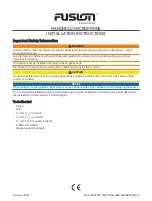LFH3220
without SpeechExec
dictation software
LFH3225
with SpeechExec
dictation software
EN
User manual
3
DE
Benutzerhandbuch
17
FR
Manuel de l‘utilisateur
31
ES
Manual del usuario
45
IT
Manuale di istruzioni
59
NL
Gebruikershandleiding
73
SV
Användarhandbok
87
For product information and support, visit
www.philips.com/dictation
SPEECHMIKE