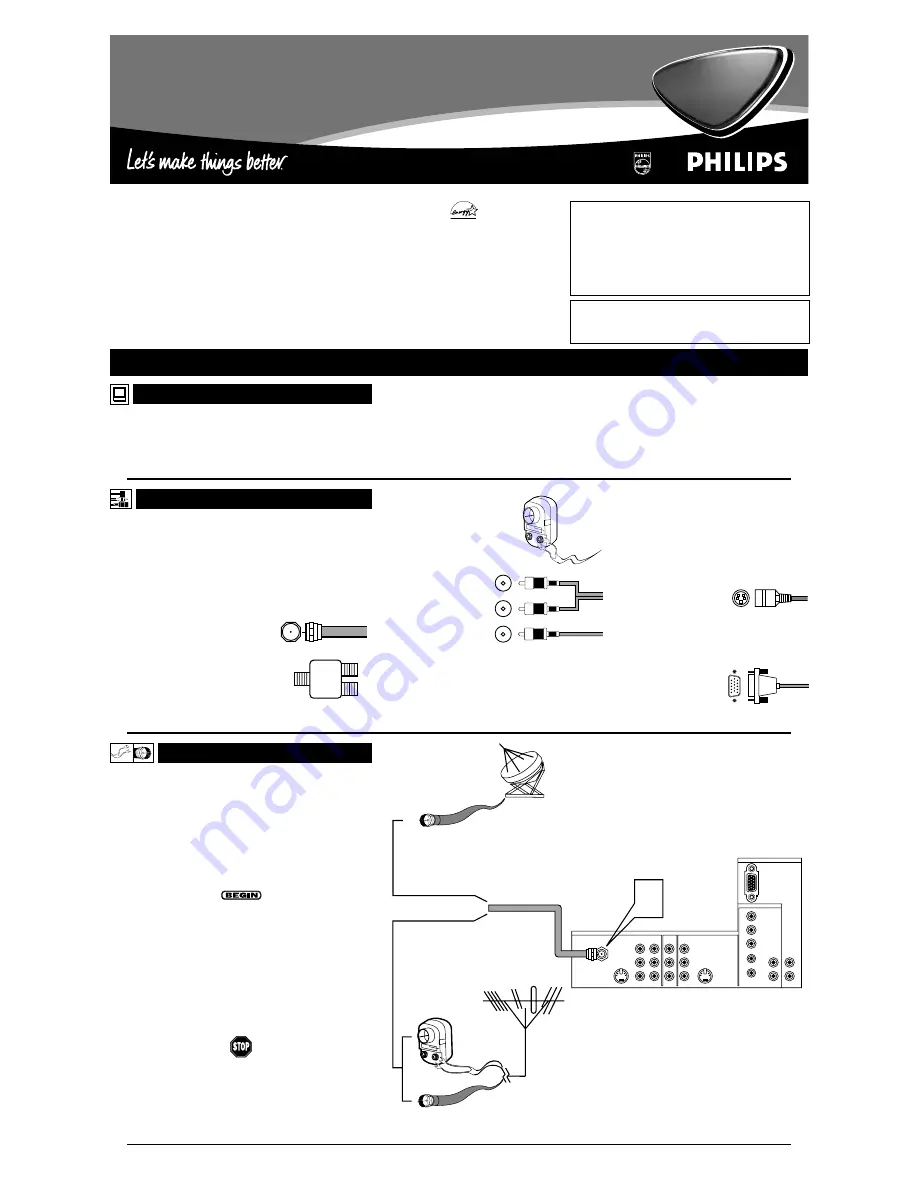
T
his section shows you how to make a basic TV connection
using a cable TV or antenna signal.
If you have cable TV service, you’ll simply connect the coaxial
cable lead-in from the cable TV company to your TV. If you intend
to connect a VHF/UHF antenna, you may need a 300- to 75-ohm
adapter, which is not supplied with your TV.
NOTE: You should be able to buy optional accessories such as a
VHF/UHF antenna or a 300- to 75-ohm adapter at most stores
that sell electronics. Or you can call our Customer Care Center
at 1-800-531-0039.
1
Connect the Cable TV or antenna signal to the
ANTENNA IN 75
Ω
jack on the rear of the TV.
NOTE: If you are using an antenna with a round coaxial
cable (75
Ω
), then you are ready to connect to the back of
the TV. If your antenna has a flat, twin-lead wire (300
Ω
),
you must first attach the antenna wires on a 300- to 75-
ohm adapter. Then push the round end of the adapter onto
the ANTENNA IN 75
Ω
jack on the rear of the TV.
2
Insert the TV’s power plug into the wall power outlet.
3135 035 20751
Rear-projection
HDTV Monitor
Rear-projection
HDTV Monitor
Quick Use and Setup Guide
Quick Use and Setup Guide
M
AKING
B
ASIC
TV C
ONNECTIONS
Twin-lead Wire
300- to 75-ohm
Adapter
OR
Coaxial Cable
Lead-in from Antenna
Cable TV
Company
Coaxial Cable
Coaxial Cable
Lead-in from
Cable TV Company
Outdoor or Indoor Antenna
(Combination VHF/UHF)
The combination antenna receives normal
broadcast channels 2–13 (VHF) and 14–69 (UHF).
1
Rear of TV
VIDEO
S-VIDEO
L
Pb
Pr
VIDEO
S-VIDEO
L
AUDIO
L
R
AUDIO
L
R
G/Y
R/Pr
B/Pb
V
H
SYNC
L
R
AUDIO
L
R
AUDIO
HD INPUT-AV 4
HD INPUT-AV 5
INPUT-AV 2
OUTPUT
INPUT-AV 1
ANTENNA IN 75
Ω
Y
C
ONTENTS
Important Notice/Warning . . . . . . . . . . . . . . . . . . . . . . . . . . . . . . . . . . . . . . . . . .1
Making Basic TV Connections . . . . . . . . . . . . . . . . . . . . . . . . . . . . . . . . . . . .1–2
Operating the Television and Remote Control . . . . . . . . . . . . . . . . . . . . . . . . .2–3
Using the Installation Features . . . . . . . . . . . . . . . . . . . . . . . . . . . . . . . . . . . . .4–6
Using the Picture-in-Picture (PIP) Feature . . . . . . . . . . . . . . . . . . . . . . . . . . . .6–7
Adjusting the Manual Converge Controls . . . . . . . . . . . . . . . . . . . . . . . . . . . . . .8
A
NTENNA OR
C
ABLE
TV
B
EST
V
IEWING
T
he major benefit of this projection television is its large view-
ing screen. To see this large screen at its best, test various
locations in the room to find the optimal spot for viewing.
NOTE: Be sure to allow a free flow of air to and from the per-
forated back cover of the set.
To avoid cabinet warping, cabinet color changes,
and increased chance of set failure, do not place
the TV where temperatures can become excessively
hot—for example, in direct sunlight or near a
heating appliance.
Magnetic fields, such as those of external speak-
ers, may cause the picture to distort if the speak-
ers are placed too close to the television. Move
the magnetic field source away from the TV until
there is no picture distortion.
C
ABLES AND
C
ONNECTORS
I
f you are new to making TV hookups, you may want to read
this section. (The cables and connectors discussed are not sup-
plied with your set. You can buy them at most stores that sell
audio or video products. Or call our Customer Care Center at
1-800-531-0039.)
This publication provides you with examples of basic connections.
See pages 6–17 in the Directions for Use manual for more infor-
mation on connections, along with connection examples.
A 75-ohm coaxial cable connects signals
from an antenna or a cable TV company
to the antenna jack on the back of the TV.
Coaxial cables use “F” connectors.
A two-way signal splitter enables you to
take a single antenna or cable TV signal
and supply it to two different inputs.
A 300- to 75-ohm twin-lead
adapter accepts the antenna
cables (called twin-lead wires)
from an antenna, allowing you
to connect the antenna signal to
the TV.
Video and audio cables
with standard RCA
(phono) connectors con-
nect the video and audio
jacks of accessory
devices such as VCRs
and DVD players to the
jacks on the TV.
To simplify making connections, the connectors
are usually color coded. The jacks on your TV are
likewise color coded to match the colors of the
connectors. The coding is as follows: yellow for
video (composite) and red and white for the right
and left audio channels, respectively. Use an audio
cable with a white connector when making mono,
or nonstereo, connections. The connectors of
video cables used to connect component video or
RGB (high-resolution) jacks are often color coded
red, green, and blue. Component video connec-
tions provide you with the highest possible color
and picture resolution.
An S-Video cable connects devices such as DVD
players, VCRs, or camcorders to your TV. S-Video
provides better picture per-
formance than regular (com-
posite) video connections.
S-Video cables can be used
only with S-Video-compatible accessory devices.
You must also connect the left and right audio
cables along with S-Video because the S-Video
jack carries only the picture signal, not the sound.
A DB15 cable makes an
RGB connection to the HD
INPUT-AV 5 jack on the
rear of the TV.
As an Energy Star®
Partner, Philips
Consumer Electronics
has determined this
product meets the
Energy Star® guidelines
for energy efficiency.
Energy Star® is a U.S.
registered mark. Using
products with the Energy
Star® label can save
energy. Saving energy
reduces air pollution and
lowers utility bills.
IMPORTANT
This owner's manual is used with several differ-
ent television models. Not all features (and draw-
ings) discussed in this manual will necessarily
match those found with your television set. This is
normal and does not require that you contact
your dealer or request service.
WARNING: TO PREVENT FIRE OR SHOCK
HAZARD DO NOT EXPOSE THIS UNIT TO
RAIN OR EXCESSIVE MOISTURE.


























