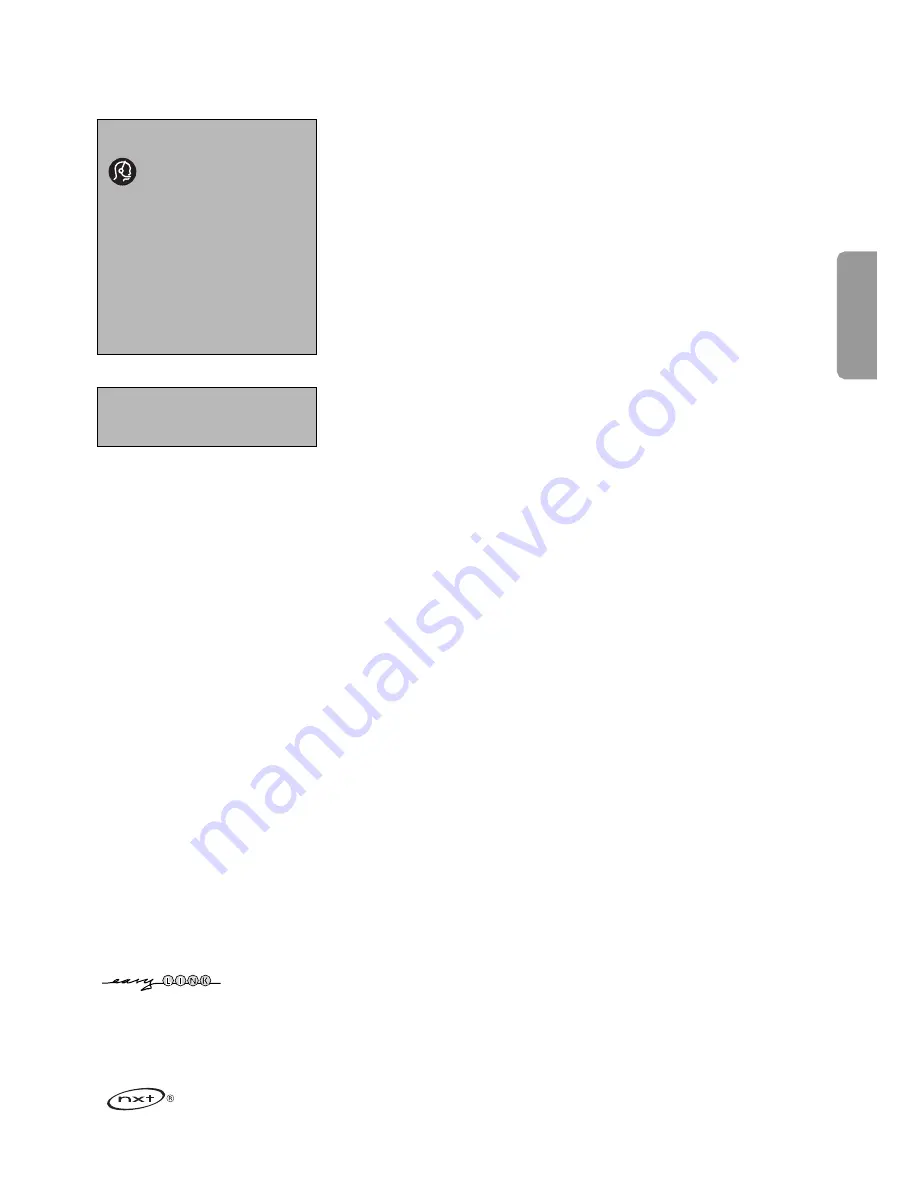
1
Contents
Preparation . . . . . . . . . . . . . . . . . . . . . . . . . . . . . . . . . . . . . . . . . . . . 2
First time installation . . . . . . . . . . . . . . . . . . . . . . . . . . . . . . . . . . . 3
Keys at the top of the TV . . . . . . . . . . . . . . . . . . . . . . . . . . . . . . . . 3
Use of the remote control RC4310 . . . . . . . . . . . . . . . . . . . . . . . . 4
Browse screen . . . . . . . . . . . . . . . . . . . . . . . . . . . . . . . . . . . . . . . . . 6
To use the menus . . . . . . . . . . . . . . . . . . . . . . . . . . . . . . . . . . . . . . . 7
Introduction . . . . . . . . . . . . . . . . . . . . . . . . . . . . . . . . . . . . . . . . . . . . . . . 7
How to navigate through the Settings menus . . . . . . . . . . . . . . . . . . . . 7
Demo . . . . . . . . . . . . . . . . . . . . . . . . . . . . . . . . . . . . . . . . . . . . . . . . 7
Installation
Select the menu language and country . . . . . . . . . . . . . . . . . . . . . . . . . . 8
Store TV channels . . . . . . . . . . . . . . . . . . . . . . . . . . . . . . . . . . . . . . . . . . 8
Software upgrade . . . . . . . . . . . . . . . . . . . . . . . . . . . . . . . . . . . . . . . . . 10
Setup menu
Preferences . . . . . . . . . . . . . . . . . . . . . . . . . . . . . . . . . . . . . . . . . . . . . . 11
Source . . . . . . . . . . . . . . . . . . . . . . . . . . . . . . . . . . . . . . . . . . . . . . . . . . 13
Decoder . . . . . . . . . . . . . . . . . . . . . . . . . . . . . . . . . . . . . . . . . . . . . . . . 13
TV menu
Picture menu . . . . . . . . . . . . . . . . . . . . . . . . . . . . . . . . . . . . . . . . . . . . . 14
Sound menu . . . . . . . . . . . . . . . . . . . . . . . . . . . . . . . . . . . . . . . . . . . . . . 16
Features menu . . . . . . . . . . . . . . . . . . . . . . . . . . . . . . . . . . . . . . . . . . . . 17
Ambilight menu . . . . . . . . . . . . . . . . . . . . . . . . . . . . . . . . . . . . . . . . . . . 18
Multimedia Browser
Viewing content from a Memory card / USB device . . . . . . . . . . . . . . 19
Multimedia Browser menu . . . . . . . . . . . . . . . . . . . . . . . . . . . . . . . . . . 20
Teletext . . . . . . . . . . . . . . . . . . . . . . . . . . . . . . . . . . . . . . . . . . . . . . 21
Teletext menu . . . . . . . . . . . . . . . . . . . . . . . . . . . . . . . . . . . . . . . . . . . . 22
Equipment to connect to the side connections . . . . . . . . . . . . . . 22
Connect Peripheral Equipment . . . . . . . . . . . . . . . . . . . . . . . . . . 23
Recorder (vcr-dvd+rw) . . . . . . . . . . . . . . . . . . . . . . . . . . . . . . . . . . . . . 24
Recorder and other equipment . . . . . . . . . . . . . . . . . . . . . . . . . . . . . . 25
DVD Player or other peripheral digital source equipment . . . . . . . . . . 26
MultiChannel Surround receiver . . . . . . . . . . . . . . . . . . . . . . . . . . . . . . 27
Devices to connect to a HDMI connector . . . . . . . . . . . . . . . . . . . . . 28
Devices to connect to a DVI connector . . . . . . . . . . . . . . . . . . . . . . . 29
Record with your recorder . . . . . . . . . . . . . . . . . . . . . . . . . . . . . . 30
To select connected equipment . . . . . . . . . . . . . . . . . . . . . . . . . . 30
Audio- and video equipment keys . . . . . . . . . . . . . . . . . . . . . . . . 31
Setting the remote control to work peripheral equipment
Code setup . . . . . . . . . . . . . . . . . . . . . . . . . . . . . . . . . . . . . . . . . . . . . . 32
To cancel the selected mode . . . . . . . . . . . . . . . . . . . . . . . . . . . . . . . . 32
Learnable remote control . . . . . . . . . . . . . . . . . . . . . . . . . . . . . . . 34
Tips . . . . . . . . . . . . . . . . . . . . . . . . . . . . . . . . . . . . . . . . . . . . . . . . . 36
Annex 1 - Philips TV software upgrade with portable memory . 38
Annex 2 - Philips TV Slideshow Format with background music . 40
Annex 3 - Philips TV - Portable Memory and USB . . . . . . . . . . . 42
R
End of life directives
Philips is paying a lot of attention to
producing environmentally-friendly in green
focal areas.Your new TV contains materials
which can be recycled and reused. At the
end of its life specialised companies can
dismantle the discarded TV to concentrate
the reusable materials and to minimise the
amount of materials to be disposed of.
Please ensure you dispose of your old TV
according to local regulations.
Help?
If this instruction manual does
not give an answer or if ‘Tips’
does not solve your TV problem,
you can call your Local Philips
Customer or Service Centre. See the
supplied World-wide guarantee booklet.
Please, have the Model and Product
number which you can find at the back
of your television set or on the packaging,
ready, before calling the Philips helpline.
Model: 37PF9730/10
Product No: ...........................................
Care of the screen
See p. 37.
English
EasyLink features are based on the “one touch operation” approach. This
means that a sequence of actions are executed at the same time in both the
television and the recorder, provided both are fitted with the EasyLink function
and connected with the eurocable supplied with your recorder.
NXT
®
is a trademark of New Transducers Limited


































