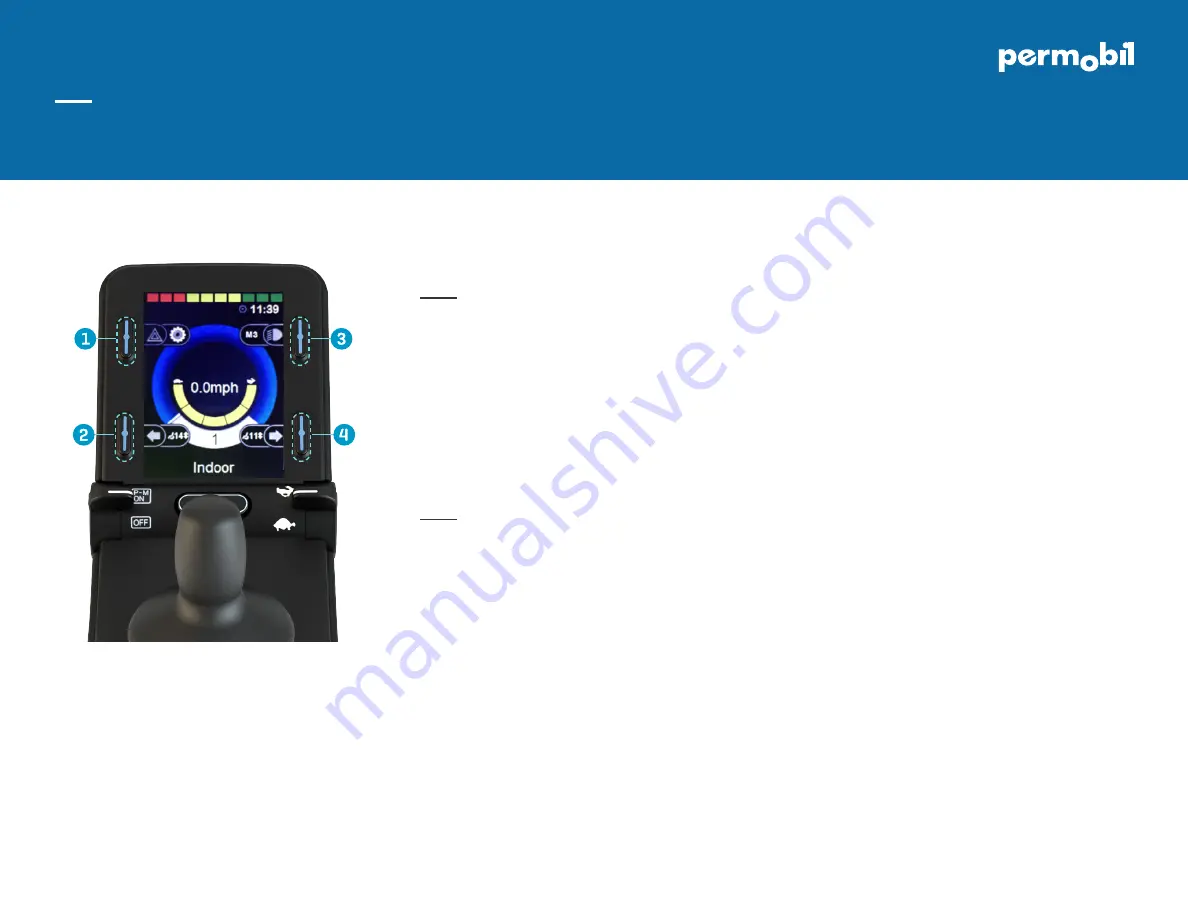
1. Press and hold softkey #1 (upper left corner) to
enter settings menu (Image 1).
2. Using joystick, scroll down to “Bluetooth”, right
command of joystick to select.
3. Scroll to enable desired Mouse (“Mouse 1” or “Mouse
2”), right or left command of joystick to turn <on>.
4. Scroll to “Exit” at bottom of screen, right command
to “Exit” to settings menu.
5. Scroll to “Exit” at bottom of settings menu, right
command to “Exit”.
6. Power cycle wheelchair, wait approximately 8
seconds, power cycle again.
1. Press and hold softkey #3 (upper right corner) to
enter Bluetooth Mode (“M3”). Option to use power/
mode toggle to access Mode 3.
2. If more than one device paired, scroll to desired
device and select with right command of joystick.
3. Put in discoverable mode by holding joystick
forward for 10 seconds until you hear a beep, repeat
by holding joystick in reverse for 10 seconds until
you hear a second beep.
DOC0056-02
www.permobil.com
Pairing Permobil Joystick Module (PJSM) with device
Image 1
Permobil Joystick Module quick start guide
iDevice Bluetooth™ mouse access for iPhone, iPad, & iOS software version 13.0 or later; applies to PJSM and CJSM
Activating Bluetooth mode
NOTE: If completing set-up with Omni2, please see Omni2 Bluetooth quick start guide. Due to variability in Bluetooth functionality and required components when using an alternative drive control, please contact
Permobil should you need additional assistance. There may be minor variation in stated directions depending on version of iOS on device. Please contact Apple Accessibility directly for further assistance if desired.





















