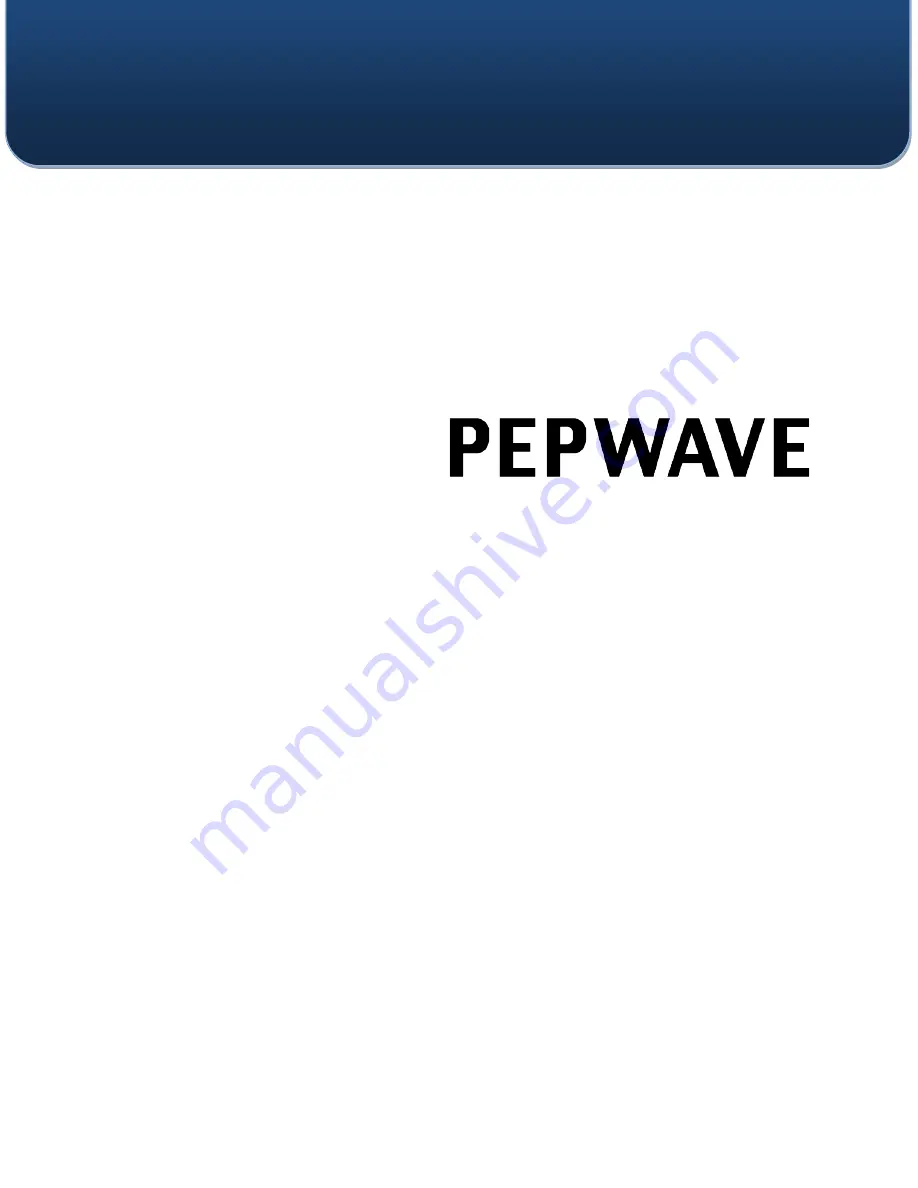
C
OPYRIGHT
&
T
RADEMARKS
Specifications are subject to change without notice. Copyright © 2010 Pepwave Ltd. All Rights Reserved. Pepwave and the
Pepwave logo are trademarks of Pepwave Ltd. Other brands or products mentioned may be trademarks or registered trademarks of
their respective owners.
User Manual
Pepwave Surf Indoor Series:
Surf mini
Surf 400
Pepwave Surf DX Series:
400-DX
Document Rev. 9.0.33
June 10

































