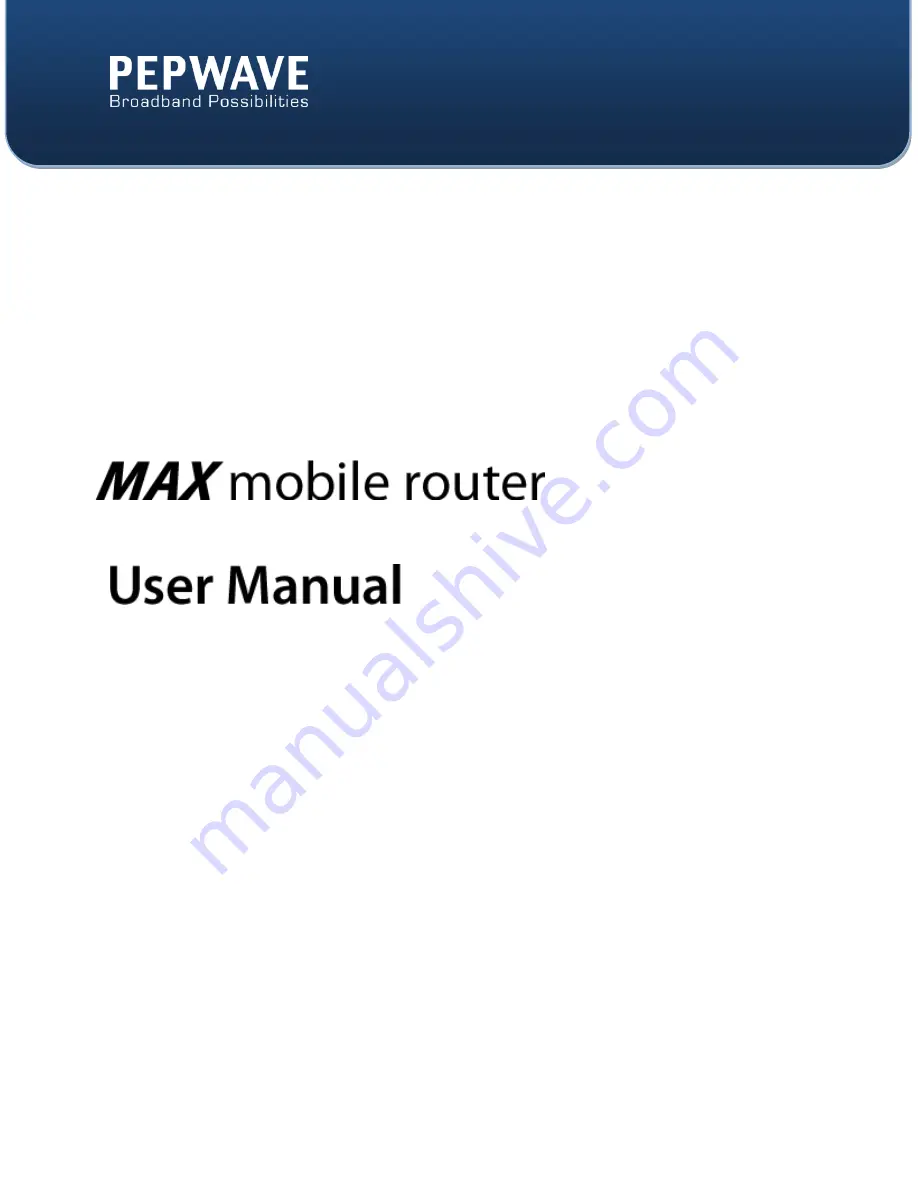
C
OPYRIGHT
&
T
RADEMARKS
Specifications are subject to change without notice. Copyright © 2013 Pepwave Ltd. All Rights Reserved. Pepwave and the
Pepwave logo are trademarks of Pepwave Ltd. Other brands or products mentioned may be trademarks or registered
trademarks of their respective owners.
Pepwave MAX Series:
MAX 600 / 700 / HD2
Pepwave MAX Firmware 5.4
July 2013
Summary of Contents for MAX
Page 4: ...http www pepwave com 4 Copyright 2013 Pepwave APPENDIX B DECLARATION 120 ...
Page 28: ...http www pepwave com 28 Copyright 2013 Pepwave ...
Page 37: ...http www pepwave com 37 Copyright 2013 Pepwave ...
Page 39: ...http www pepwave com 39 Copyright 2013 Pepwave 8 3 Wi Fi WAN Network WAN Click on Wi Fi WAN ...
Page 93: ...http www pepwave com 93 Copyright 2013 Pepwave ...
Page 99: ...http www pepwave com 99 Copyright 2013 Pepwave ...


































