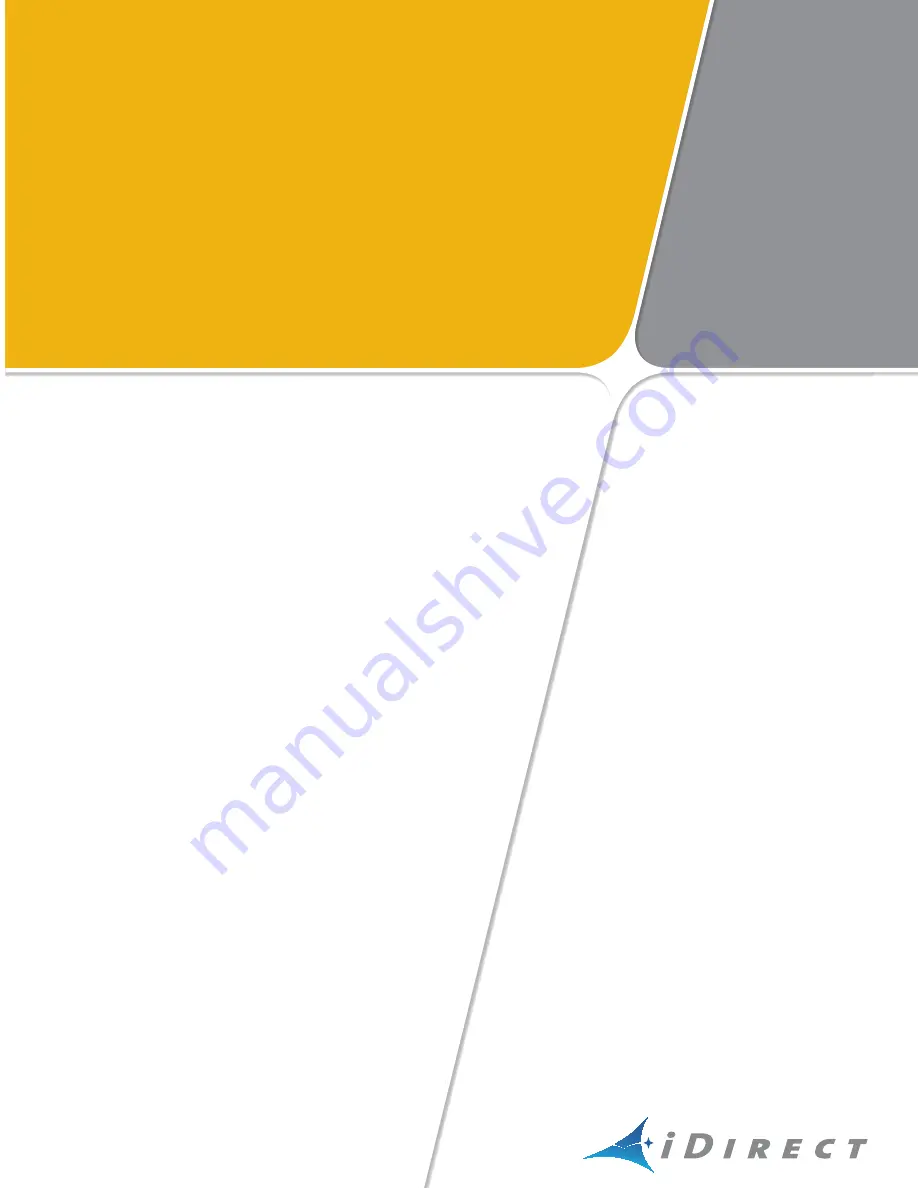
iDirect Satellite Router Installation and Commissioning Guide
i
Installation and Commissioning Guide
iDirect Satellite Routers
iDX Release 3.3
July 31, 2014
Summary of Contents for Evolution X1
Page 12: ...xii iDirect Satellite Router Installation and Commissioning Guide iDX Release 3 3...
Page 16: ...xvi iDirect Satellite Router Installation and Commissioning Guide iDX Release 3 3...
Page 22: ...6 iDirect Satellite Router Installation and Commissioning Guide iDX Release 3 3 PC Firewall...
Page 28: ...12 iDirect Satellite Router Installation and Commissioning Guide iDX Release 3 3...
Page 56: ...40 iDirect Satellite Router Installation and Commissioning Guide iDX Release 3 3...
Page 90: ...74 iDirect Satellite Router Installation and Commissioning Guide iDX Release 3 3...


































