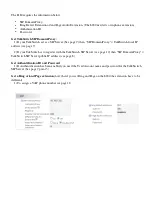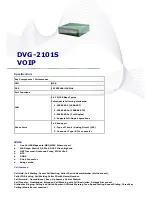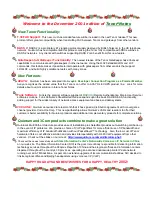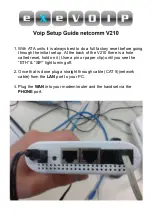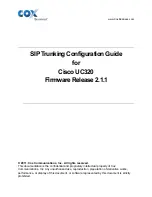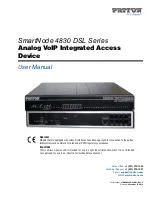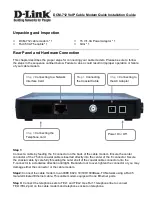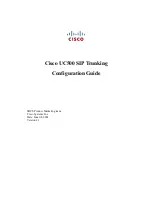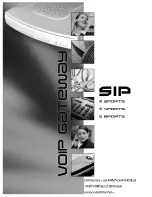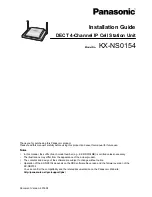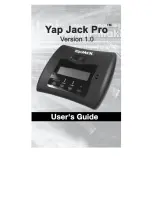- 1 -
FONEMOSA
4204
A
Note: For more detailed hardware installation instructions, please refer to the
FONEMOSA 4204/4208/4216 User’s Guide
found
on the CD accompanying the unit.
Notices for phone line connections
The phone line should be connected to the FXO port. It should not be connected to the FXS port as doing so may cause damage to
the product!
Connect the phone or system console to perform basic configurations
With the Fonemosa (4204) unit, you can use a telephone set to perform basic configurations such as setting the region ID, IP
address and web interface password. For the Fonemosa (4208/4216) units, you can use either a telephone set or a system console
to configure the system. However, if the Fonemosa (4208/4216) units are equipped with FXO ports only, performing configurations
using a telephone set will be unavailable.
Connect a phone to the Fonemosa (4204) unit
I. Basic Configuration: Region ID, IP address and Web passwords