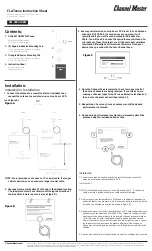The Beagle is a low-profile, five-in-one MIMO LTE, MIMO WIFI, and GNSS antenna built into an IP67-rated*
enclosure. This rugged, low-profile, omni-directional antenna works on most of the common North
American LTE bands with high efficiency. The Beagle is optimized for LTE isolation.
Table of Contents
BEAGLE
Installation Instructions
* Conditions apply