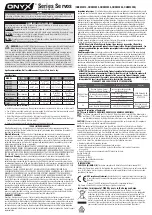Electromechanical Automation
We reserve the right to make technical changes
05.03.04 12:17
192-120112 N1 C3 Start up March 2004
The data contained correspond to the current status at the time of printing.
Startup of a motor without motor load
START UP
192-120112 N1 C3 Start up March 2004
Release 1/2004 (as from firmware V2.03)
english
de
uts
ch