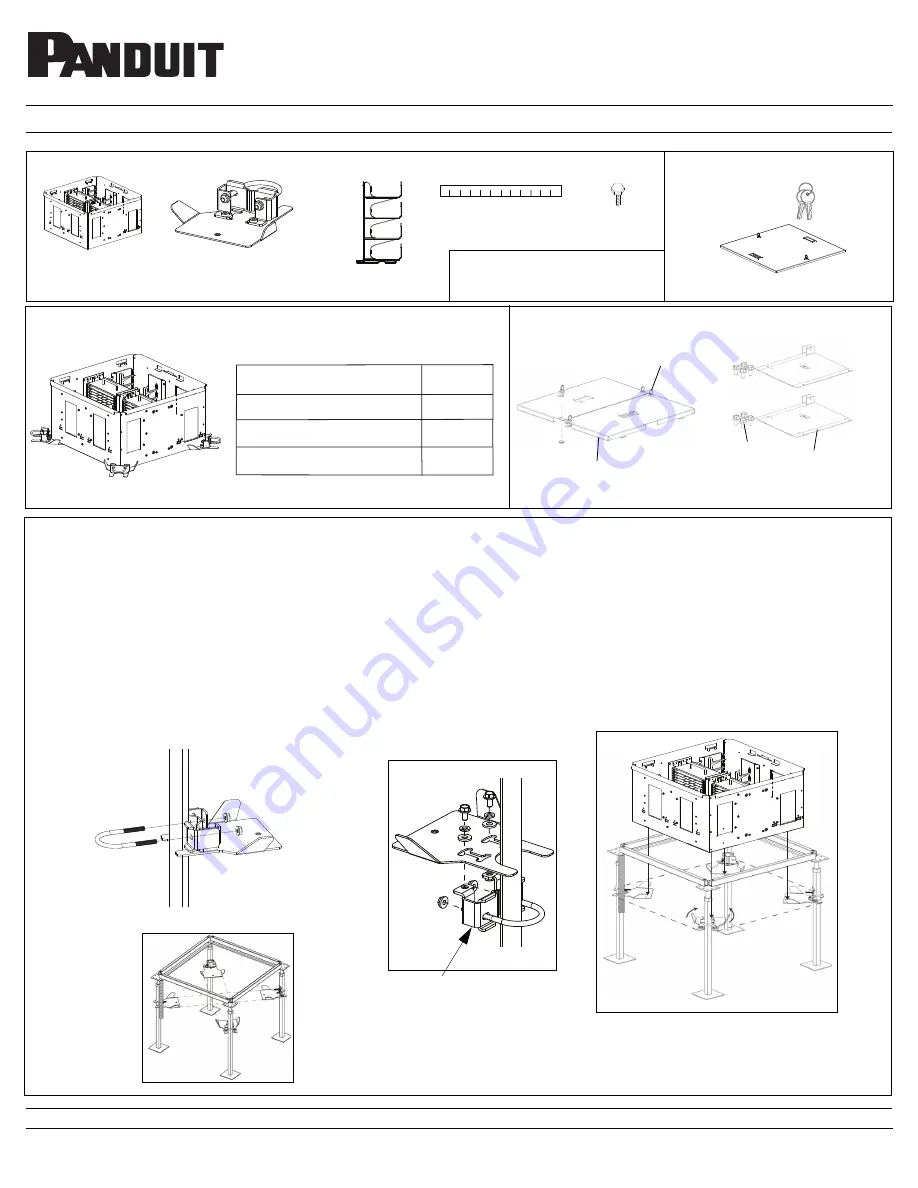
FOR TECHNICAL SUPPORT www.panduit.com/resources/install_maintain.asp
INSTRUCTIONS FS149A
© Panduit Corp. 2020
Page 1 of 19
HD Flex Zone Raised Floor Enclosure and Accessories
Part Numbers: FLEX-ZRFEG, FLEX-ZRFECG, FLEX-ZRFEDCG, FLEX-ZRFEWPG
Required
Tools
1.0 Enclosure Installation:
Mounting Depth Table
*10mm Socket
(
4) Support Brackets, with
Washers and Nuts
1. Select the installation location ensuring there are no obstacles to interfere with the installation.
2. Mount the four support brackets under the enclosure by placing one on each pedestal mount bracket by attaching the U-bolt and nut
around the pedestal (See Figure 2.1). Refer to Figures 3.1 through 3.3 for adjustment to various pedestal sizes. Use the magnetic ruler to
measure the correct mounting location for each support bracket. Point them towards the center making a cross from the corners (See Fig-
ure 2.2). Ensure that the plate is allowed to pivot from side-to-side.
NOTE:
If Grid Runner is placed above pedestal plate, then the mount-
ing assembly must be removed from plate and reconnected with the mounting assembly under the pedestal plate (See Figure 2.3).
FLEX-ZRFEG
Figure 2.1
Figure 2.2
Figure 2.4
(1) Lockable Enclosure Cover
(1) Set of Keys
Distance from bottom of pedestal head
plate to top of mounting brackets.
(
4) Bonding
Bolts
Optional Component 1: FLEX-ZRFECG
(
1) Magnetic Ruler
(+ .25” Tolerance)
Mounting assembly connected
under pedestal mount plate.
Figure 2.3
*7/16” Socket
Part Number
FLEX-ZRFEG
Mounting Bracket Depth Below Floor
12”
With Optional Cover
14”
Enclosure Load Rating
54 lb
(1) Enclosure
The following items are included with FLEX-ZRFEG
.
FIgure 1
(2) Sets of Keys
(2) Lockable
Enclosure Covers
(8) Screws
(2) Partiton
Walls
Optional Component 2:
FLEX-ZRFEDCG
Optional Component 3:
FLEX-ZRFEWPG
(4) 4RU Cable
Managers


































