Reviews:
No comments
Related manuals for VDR-D310GN

Mountaineer Mk2 Series 1 G1128G G1128G G1128G
Brand: Gitzo Pages: 1

PC-7110MHD
Brand: PRAXIS Pages: 2

G-SHOT DV511
Brand: Genius Pages: 74

DS-2CD802P (N)-IR5
Brand: HIKVISION Pages: 7

HVL-FH1100
Brand: Sony Pages: 2

EQH5000
Brand: EverFocus Pages: 28

Digital Media System 700 Series
Brand: 3M Pages: 4

AG-131 COOLAIR
Brand: Opticstar Pages: 32

VHR1661X
Brand: Kamera2000 Pages: 11

Palmcorder VM-11
Brand: Quasar Pages: 48
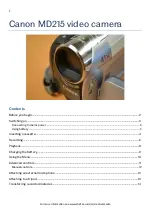
MD 215
Brand: Canon Pages: 14

Hi8 SCL870
Brand: Samsung Pages: 71

DZ-BD70A - Camcorder
Brand: Hitachi Pages: 139

D371W(i)
Brand: Samsung Pages: 114

D452N
Brand: Samsung Pages: 120

DC173(U)
Brand: Samsung Pages: 128

EX1
Brand: Samsung Pages: 129

ES80
Brand: Samsung Pages: 106

















