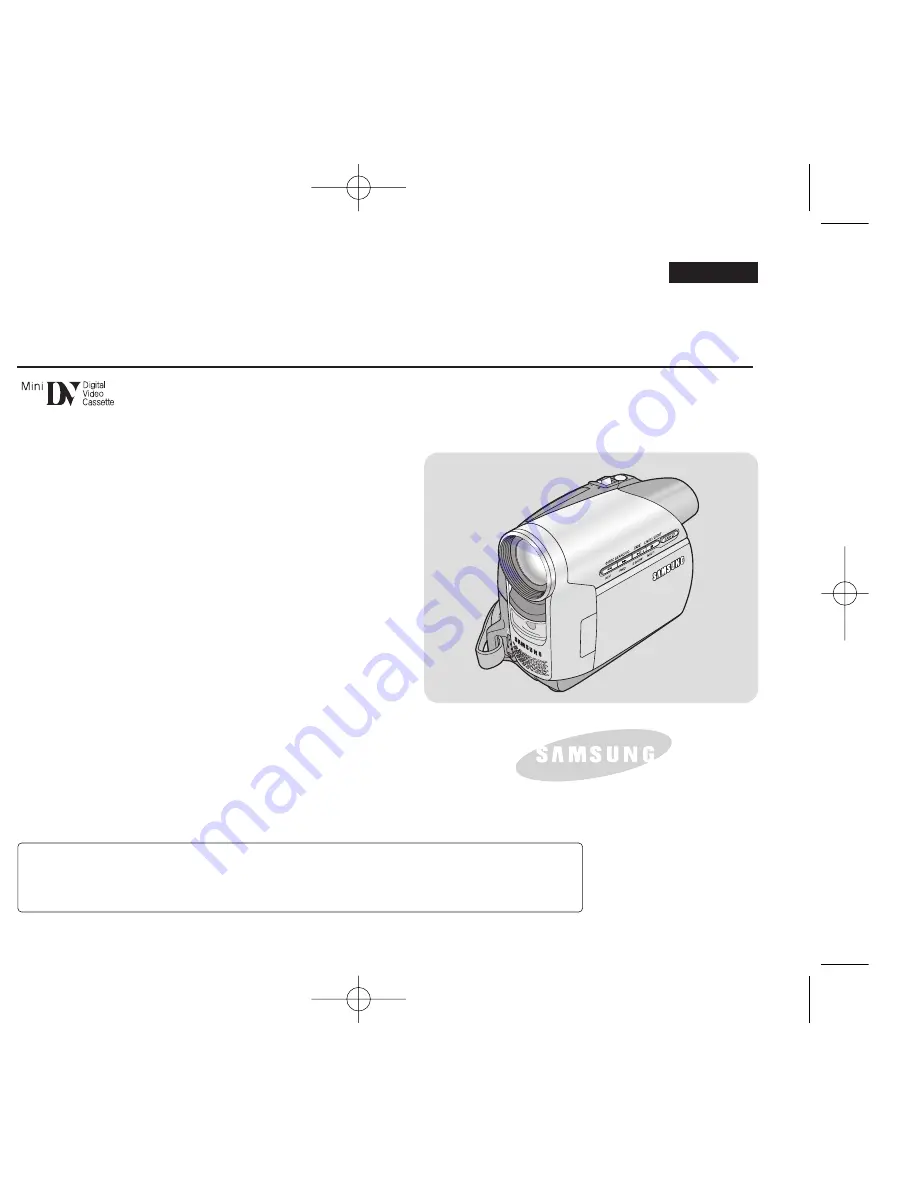
ENGLISH
Digital Video Camcorder
Owner’s Instruction Book
Before operating the unit, please read this Instruction
Book thoroughly, and retain it for future reference.
AF
Auto Focus
CCD
Charge Coupled Device
LCD
Liquid Crystal Display
VP-D371(i)/D371W(i)/D372WH(i)/D375W(i)/D975W(i)
Use only approved battery packs.
Otherwise, there is a danger of overheating, fire or explosion.
Samsung is not responsible for problems occurring due to using unapproved batteries.
AD68-01227G
01227G VPD371 UK~022 2/1/07 12:02 PM Page 1


































