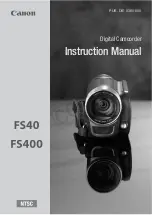Others
With a computer
With other products
Disc and card management
Editing
Playback
Recording
Setup
Before using
(VDR-D300)
For USA assistance, please call: 1-800-211-PANA(7262) or, contact us via the web at: http://www.panasonic.com/contactinfo
For Canadian assistance, please call: 1-800-561-5505 or visit us at www.panasonic.ca
LSQT1011 B
P PC
Operating Instructions
DVD Video Camera
Model No.
VDR-D300
VDR-D250
Cover
≥
The illustration shows VDR-D300.
≥
VDR-D250 does not have a built-in flash.
Before connecting, operating or adjusting this
product, please read the instructions completely.
Spanish Quick Use Guide is included.
Guía para rápida consulta en español está incluida.
D250&300(P_PC)eng.book 1 ページ 2006年1月20日 金曜日 午後2時3分
Summary of Contents for VDR-D300 (English, Spanish)
Page 179: ...179 LSQT1011 Others...