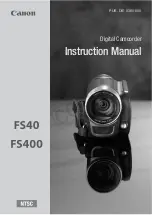Reviews:
No comments
Related manuals for FS40

KPC-HDB450
Brand: KT&C Pages: 21

Pocket Cam
Brand: Panta Pages: 56

Series 0 Basalt GT-921
Brand: Gitzo Pages: 1

VPC-CG9BK
Brand: Sanyo Pages: 4

VPC-CG9 - Xacti Camcorder - 9.1 MP
Brand: Sanyo Pages: 2

VPC-CG9 - Xacti Camcorder - 9.1 MP
Brand: Sanyo Pages: 34

VPC-CS1 - Full HD 1080 Video
Brand: Sanyo Pages: 56

VPC-CG88BK
Brand: Sanyo Pages: 55

VPC-C6EXBK
Brand: Sanyo Pages: 35

VPC-CS1 - Full HD 1080 Video
Brand: Sanyo Pages: 92

VPC-CA9BK
Brand: Sanyo Pages: 57

VPC-CG100EXBK
Brand: Sanyo Pages: 57

VPC-CA8EXBK
Brand: Sanyo Pages: 59

VPC-E1600TP
Brand: Sanyo Pages: 113

VPC-CA65EXBL
Brand: Sanyo Pages: 60

VPC-CA100EXBK
Brand: Sanyo Pages: 60

VM-EX370P
Brand: Sanyo Pages: 22

VM-EX30P
Brand: Sanyo Pages: 32