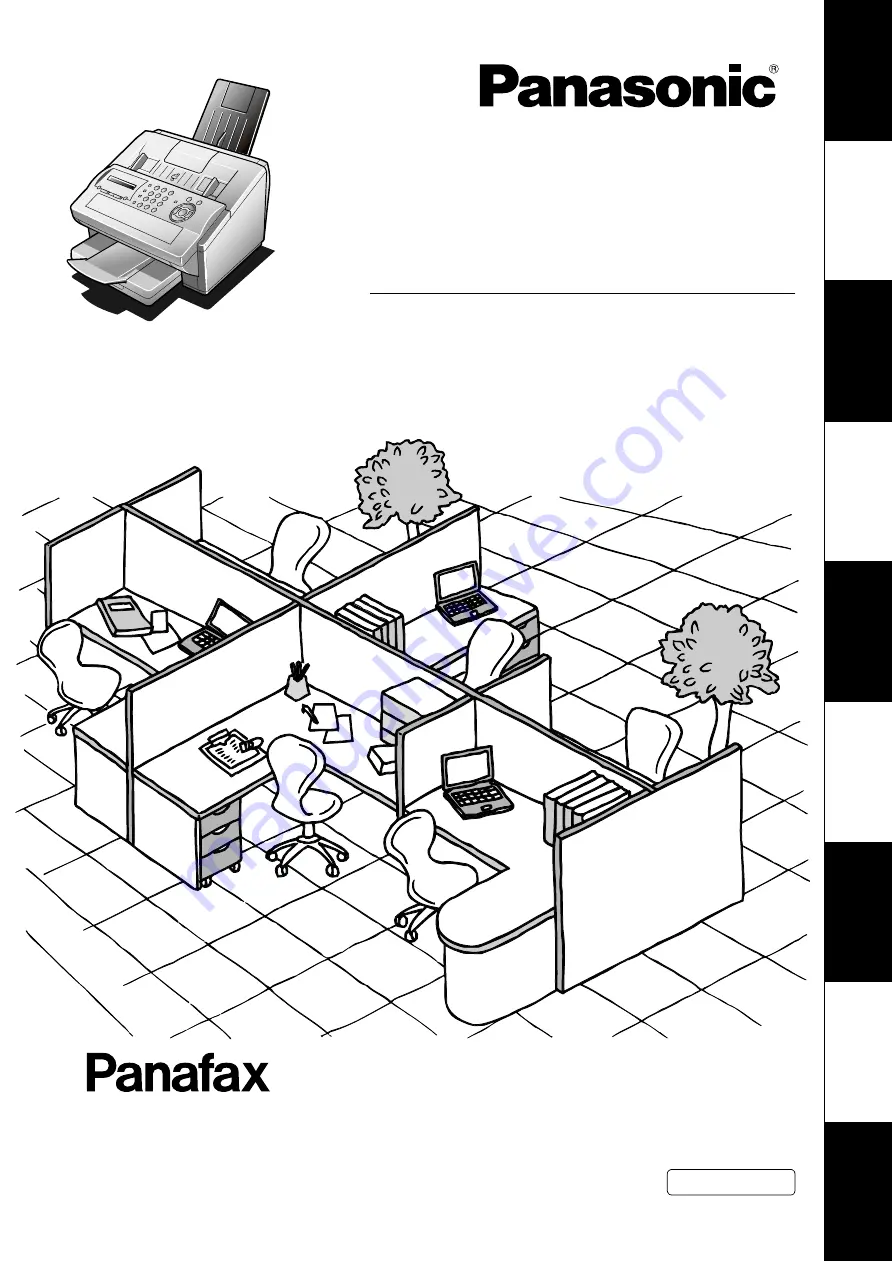
UF-5950
Ge
tting to
Know
Y
our
M
ac
h
in
e
Ins
ta
ll
ing
Y
our
Mac
h
in
e
P
rogr
ammi
n
g
Y
our
M
ac
h
ine
Basic
O
p
era
ti
o
n
s
A
d
van
ce
d
F
eat
u
re
s
Ne
tw
ork
Fe
a
ture
s
P
rint
out J
ourna
ls
and Lis
ts
P
roblem Solv
ing
App
e
ndix
Operating Instructions
Facsimile
Model No.
English
Before operating this machine, please carefully read this manual,
and keep this documentation in a safe place for future reference.
(For Facsimile)
Summary of Contents for UF-5950 - Panafax - Fax
Page 157: ...157 memo Appendix ...


































