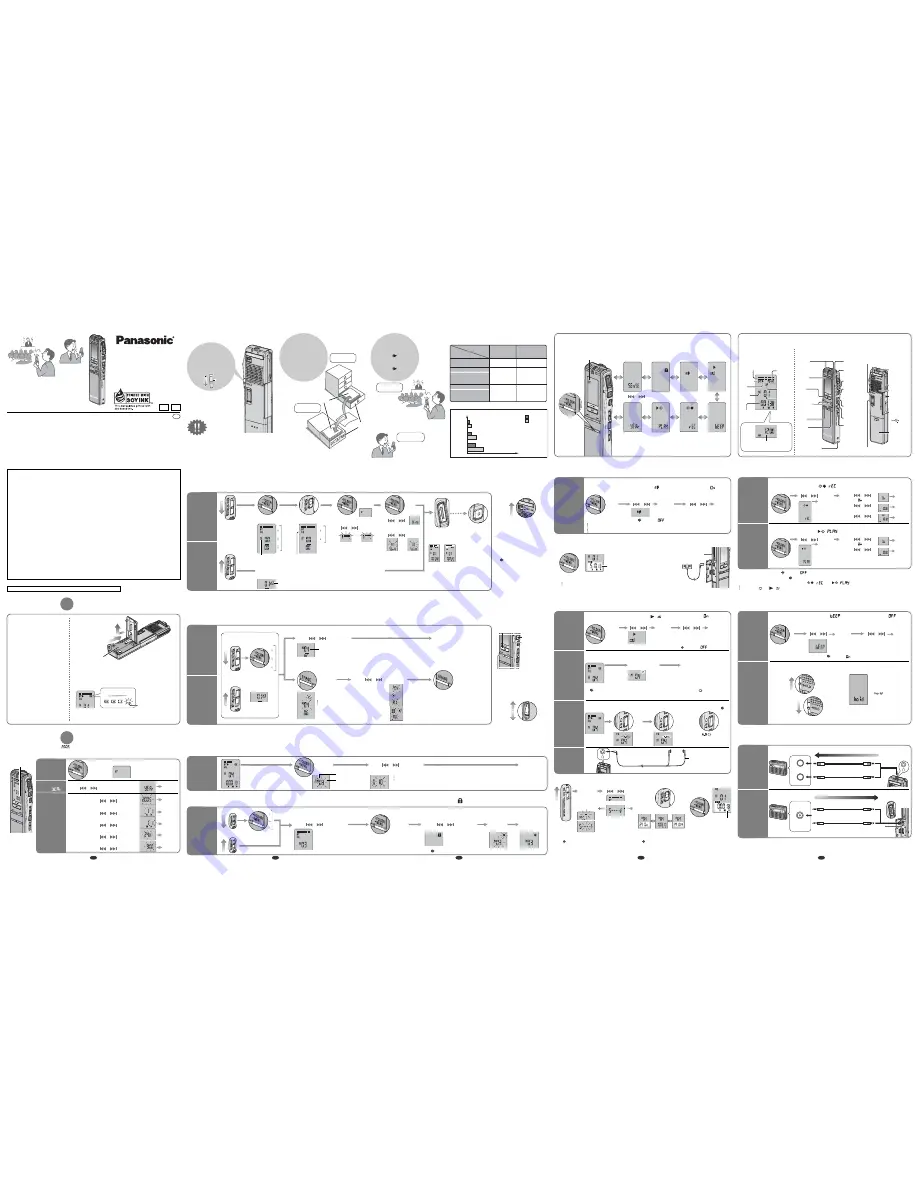
Full
Empty
Operating Instructions
IC Recorder
RR-US050
Model No.
Panasonic Consumer Electronics Company,
Division of Panasonic Corporation of North America
One Panasonic Way Secaucus, New Jersey 07094
http://www.panasonic.com
Panasonic Puerto Rico, Inc.
Ave. 65 de Infantería, Km. 9.5 San Gabriel Industrial Park, Carolina, Puerto Rico 00985
Panasonic Canada Inc.
5770 Ambler Drive, Mississauga, Ontario L4W 2T3
www.panasonic.ca
© 2005 Matsushita Electric Industrial Co., Ltd.
Printed in Japan
RQT7878-P
H1204TA0
PC
En
P
Dear customer
Thank you for purchasing this product.
For optimum performance and safety, please
read these instructions carefully.
Before connecting, operating or adjusting
this product, please read the instructions
completely. Please keep this manual for future
reference.
CAUTION:
This equipment has been tested and found to comply with the limits for a Class B digital device,
pursuant to Part 15 of the FCC Rules.
These limits are designed to provide reasonable protection against harmful interference in a
residential installation. This equipment generates, uses and can radiate radio frequency energy
and, if not installed and used in accordance with the instructions, may cause harmful interference to
radio communications. However, there is no guarantee that interference will not occur in a particular
installation. If this equipment does cause harmful interference to radio or television reception, which
can be determined by turning the equipment off and on, the user is encouraged to try to correct the
interference by one or more of the following measures:
*
Reorient or relocate the receiving antenna.
*
Increase the separation between the equipment and receiver.
*
Connect the equipment into an outlet on a circuit different from that to which the receiver is connected.
*
Consult the dealer or an experienced radio/TV technician for help.
Any unauthorized changes or modifications to this equipment would void the user’s authority to
operate this device.
This device complies with Part 15 of the FCC Rules. Operation is subject to the following two
conditions: (1) This device may not cause harmful interference, and (2) this device must accept any
interference received, including interference that may cause undesired operation.
Responsible Party:
Panasonic Corporation of North America
One Panasonic Way
Secaucus, NJ, 07094 USA
Telephone No.: 1-800-211-7262
THE FOLLOWING APPLIES ONLY IN THE U.S.A.
This Class B digital apparatus complies with Canadian ICES-003.
This statement is applied to only Canada
Preparation
1
Inserting batteries
The battery indicator
(displayed during operation)
1
2
Supplied
accessories
Stereo earphones
(L0BAB0000172)
CD-ROM (Voice
Editing
Ver.1.0
Professional
Edition)
USB cable
(K2KZ4CB00008)
Dictation cord (K2KC2CA00003)
*
For the U.S.A.
To order accessories, refer to
the “Limited Warranty” on page
10.
For Canada
To order accessories, call the
dealer from whom you have
made your purchase.
*
If rechargeable batteries are to be used, rechargeable
batteries manufactured by Panasonic are recommended.
(Rechargeable batteries may not last as long as regular
batteries.)
*
Replace the batteries within 30 seconds to preserve the
settings. The clock however will stop until the batteries
have been inserted. Recordings remain intact.
AAA, LR03
battery
(not included)
Replace the batteries
Hint
2
Recorded
contents are
stored in
folders
Before use
Hint
3
Meeting
recording
Dictation
recording
*
Press [
g
STOP] to stop the operation midway/
cancel the setting.
*
The unit returns to standby if there is no
operation during each setting after 10 seconds
have elapsed.
*
Because the settings are
automatically set, you can
record easily to take notes.
*
By combining settings, you
can record the sound that
best suits your needs.
LO (Close)
HI (Distance)
Stereo
Microphone
sensitivity
Microphone
directional [OFF]
(multiple sound sources)
Microphone
directional [ON]
(one-way sound source)
Monaural
Monaural
An interview during
a meeting etc.
A symposium
etc.
A language
lesson etc.
A lesson,
lecture etc.
A normal
meeting etc.
Large-scale
meeting etc.
Recording
settings
Hint
1
Release hold
before use
HOLD
HOLD
HOLD
FOR
MEETING
*
A maximum of 99 files can be stored
in each folder.
Folder
FOR
DICTATION
File
Combining stereo/monaural, microphone
directional and microphone sensitivity
2 hours 30 minutes
High quality sound
SP
Standard
play
( )
FQ
Fine
quality
( )
HQ
High
quality
( )
Long
recording time
4 hours 50 minutes
4 hours 50 minutes
9 hours 40 minutes
8 hours 10 minutes
16 hours 30 minutes
Stereo
Monaural
Press
and hold
(While stopped)
Stereo/monaural
setting
ɦ
1
Continuous
play
Preventing
unnecessary
recording
File lock
ɦ
2
Operation
beep
Setting
the time
ɦ
1 Not displayed during dictation recording.
ɦ
2 Displayed only when there is a recorded file.
ɦ
3 Displayed only when the time is set.
Use [
] to change the menu and [
q
/
g
] to enter
Timer
play
ɦ
2
ɦ
3
Timer
recording
ɦ
3
Recording
1
Select meeting
or dictation
recording
2
Select
the folder
3
Select the
recording
mode
4
Select
stereo or
monaural
5
Select the
microphone
sensitivity
6
Recording
Each time
you press
Dictation folder
HQ mode
Dictation recording mode
Monaural recording
(When dictation recording, the following settings are automatically set.)
*
Press to pause
recording.
Press again to
restart the same
file.
*
Is effective with dictation
recording or monaural
sound.
Folder
A
B
C
D
Recording mode
[
g
STOP]
(STOP REC)
Dictation folder
Meeting
recording
Dictation
recording
g
To record a one-way
sound source
more clearly
(microphone directional)
Stereo
Monaural
Stereo
Monaural
Each time
you press
„
‟
[
q
/
g
]
(ENTER)
†
[
]
‡
[
q
/
g
]
(ENTER)
Press
and hold
„
Press
and
hold
‟
[
]
†
[
q
/
g
]
(ENTER)
‡
[
]
•
[
q
/
g
]
(ENTER)
Recording
from a distance
( )
Recording
up-close
( )
or
or
*
Recording
information
is displayed.
(Recording date)
ɫ
(Recording start time)
ɫ
(Recording time)
ɫ
(Total number of files)
[REC/PAUSE]
(START REC)
g
To adjust the volume
Increase 20
Decrease 0
HQ
FQ
SP
Playing/Erasing
Playing
Erasing
1
Select the
folder
2
Select file or folder
3
Play/Erase
g
Selected file
g
All files in a folder
g
All folders
After selecting, information at the time of
recording is displayed.
g
A-D folder
g
Dictation folder
Use [
] to select
Use [
] to select
(PLAY)
[
q
/
g
]
Press
and hold
You cannot
restore files you
erase.
File number
A
B
C
D
(ERASE)
The dictation
folder is selected
(
)
Play
Erase
Organizing
1
Play the file
2
Enter the
move mode
3
Select the
destination folder
4
Move
Move
1
Select the folder
3
Enter the
menu mode
4
Select “
”
5
Lock
g
A-D folder
g
Dictation folder
File lock
Destination folder
Number of files in
destination folder
Use [
] to select
g
To unlock
Do the above steps and select the file to unlock in step
2
.
You cannot move a file from A-D folder to
dictation folder, however you can move it
from dictation folder to A-D folder.
Press
and hold
Press
and hold
2
Select the file
Use [
] to select
Use [
] to select
(LOCK)
[
q
/
g
]
(ENTER)
[
q
/
g
]
(ENTER)
[
q
/
g
]
Other recording methods
g
Checking the remaining available
recording time
Press
and
hold
Available
recording time
*
Press again to return to the elapsed
recording time display.
Recording automatically pauses when there is no sound.
1
Enter the
menu mode
3
Select “
”
g
Recording through an external
microphone
(not included)
Plug type:
3.5 mm (
1
/
8
in.) stereo
(The built-in microphone
switches off.)
Preventing
unnecessary
recording
VAS: voice
activated
system
( )
Use a plug in power
compatible microphone
stereo.
(ENTER)
[
q
/
g
]
2
Select “ ”
g
To turn the function off
Select “
” in step
3
.
Turn the function off when recording important files.
During
recording
( )
Available recording time also appears when
the remaining time becomes very short.
[
]
[
]
PLUG IN
POWER
(
)
MIC
(ENTER)
[
q
/
g
]
g
Basic operations
during play
Backward
*
Press to return to the beginning
of the file. (Press twice to return
to the previous file)
*
Press and hold to search.
Forward
*
Press to
go to the
beginning of
the next file.
*
Press and hold
to search.
Play/Stop
*
While stopped, press again to begin
play from where last stopped.
Stop
MEETING
RECORDING
Microphone
sensitivity
ɦ
1
or
A
B
C
D
Recording mode and approximate total recording time of all folders
Use numbers indicated when
asking for replacement parts.
(Product numbers correct as of
December 2004. These may be
subject to change.)
Each time
you press
Important
business
Urgent
business
DICTATION
RECORDING
(
⏺
refer to “Recording mode and approximate
total recording time of all folders” on page 3)
More than
1 second
(
)
The first three seconds are always recorded.
Part names
Display
Current time
(In standby mode)
Built-in
microphone
Display
[
q
/
g
]
Play, Stop/
Enter
[
u
i
]
Forward,
Backward/Select
Folder/
Menu
Erase
Recording/
Pause
Recording
lamp
[
g
] Stop
Recording
mode/
Playback
equalizer
Meeting/
Dictation
A-B repeat
Speed
control
Handstrap hole
(Handstrap not included)
Earphone
jack [
W
]
Microphone directional
Speaker
Hold
Volume (+, -)
Clip
External
microphone
jack
USB
connector
[ ]
Battery
cover
Recording level (When recording)/
Remaining memory
Recording
indicator
Battery
indicator
Stereo/
Monaural
Play
indicator
Recording
mode
Folder
File
Recording
(play)
elapsed time
Using the timer
„
ġ
Use [
] to
select “
”
‟
ġ
Use [
] to
select the start time
†
ġ
Use [
] to
select the end time
Timer
recording
Timer
play
Preparation: Select the file (
⏺
refer to “Playing” on pages 2, 3)
Preparation: Select the folder and recording mode (
⏺
refer to “Recording” on pages 2, 3)
[
]
3
Set the time
3
Set the time
1
Enter the
menu mode
2
Select “
,
”
„
ġ
Use [
] to
select “
”
‟
ġ
Use [
] to
select the start time
(ENTER)
[
q
/
g
]
Press
and hold
(ENTER)
[
q
/
g
]
(ENTER)
[
q
/
g
]
(ENTER)
[
q
/
g
]
(ENTER)
[
q
/
g
]
(ENTER)
[
q
/
g
]
[
]
Press
and hold
2
Select “
,
”
g
To cancel the timer
Select “
” in step
3
-
„
.
g
To confirm the set time
From the menu (
⏺
refer to “Menu display” on page
4),
select “
,
” or “
” and press [
q
/
g
].
Even when “ ” or “ , ” are displayed during timer play, the continuous play and file repeat play functions cannot be used.
1
Enter the
menu mode
(ENTER)
[
q
/
g
]
OPEN
OPEN
OPEN
Headphone
jack
Audio cable (not included)
Audio cable (not included)
Stereo mini plug
Stereo mini plug
Monaural mini plug
Stereo mini plug
Connecting to other equipment
OPEN
OPEN
OPEN
Stereo MIC
Monaural MIC
Audio cable (not included)
Audio cable (not included)
Stereo mini plug
Stereo mini plug
Stereo mini plug
Monaural mini plug
Recording
to a cassette
tape recorder
etc.
Recording
from a
cassette tape
recorder etc.
Select the track
to dub and play
Recording
*
Read the operating instructions of the connected equipment.
*
The recorded sound quality may differ from the original recording.
*
Adjust the recording volume on the source to the desired level.
Recording
[REC/PAUSE]
Select the file to
dub and play
[
q
/
g
]
Other play methods
3
Set the end
point (B)
To play one
segment
of a file
repeatedly
(A-B repeat play)
To play
a file
repeatedly
(File repeat play)
1
Play the
file
2
Set the start
point (A)
3
Play
1
Select
the file
2
Set repeat
Press
and hold
Listening
with the
earphones
Press
Press
Press
Plays the
files in
the folder
continuously
(Continuous play)
1
Enter the
menu mode
2
Select “ , ”
3
Select “
”
[
]
g
To turn the function off
Select “
” in step
3
.
Press
and
hold
(ENTER)
[
q
/
g
]
[
]
(ENTER)
[
q
/
g
]
*
“
”
disappears on
the display.
g
To turn the
function off
*
There will be no sound output from the speaker.
g
Changing the playback speed
Select the speed
(×0.5/×0.75/×1.0/×1.5/×2.0)
*
To return to normal playback speed
Move [SPEED CONTROL] to [OFF].
Slow
Fast
Press
and hold
[
]
During
playing
(
)
[
q
/
g
]
g
To turn the function off
Plug type:
3.5 mm (
1
/
8
in.) stereo
g
Cutting excessive noise
(Playback equalizer)
Press and hold
On
Off
*
To check the current mode
Press [REC MODE]
briefly.
(PLAY)
[
q
/
g
]
[
q
/
g
]
g
Checking the
remaining play time
Remaining
play time
*
Press again to return
to the elapsed play
time display.
( )
During
playing
Stereo earphones
(included)
( )
During
playing
Press [
q
/
g
] once to stop. Then press and hold [
q
/
g
] until “ ”
disappears on
the display.
PLUG IN
POWER
(
)
MIC
1
Enter
the
menu
mode
*
When the year is flashing (e.g.
on the display), begin from step
⊄
below.
*
While setting the time, the clock will return to standby if there is no operation after
10 seconds
have elapsed.
If this happens set again from the start.
Stereo/monaural setting
Use [
] to select
g
Year
g
Month
g
Time display (12/24H)
g
Time
Flashes until the
time is set.
Select
“
”
2
Set the
time
3
*
The clock has
a monthly
accuracy of
+/– 60 seconds
at room
temperature.
Use [
] to select
Preparation
2
Setting the time
(ENTER)
[
q
/
g
]
Use [
] to select
Use [
] to select
Use [
] to select
Press
and hold
*
A menu is displayed.
(
⏺
refer to “Menu display”
on page 4)
(ENTER)
[
q
/
g
]
(ENTER)
[
q
/
g
]
(ENTER)
[
q
/
g
]
(ENTER)
[
q
/
g
]
g
Day
Use [
] to select
(ENTER)
[
q
/
g
]
Menu display
Various functions
1
Enter the
menu mode
2
Select “
”
3
Select “
”
Canceling
the
operation
beep
Preventing
accidental
button
presses
(HOLD)
In order to prevent accidental operations while recording or while stopped, button
operations are ignored.
g
To turn operation beep on
Select “
” in step
3
.
*
“
” is displayed
if a button is pressed
while hold is on.
g
To release
Move down
*
After use, switching to hold is recommended to save the batteries. (The display will turn off.)
[
]
[
]
Press
and hold
Move up
(ENTER)
[
q
/
g
]
(ENTER)
[
q
/
g
]
Main unit
*
There is no power button.
*
After use, switching to hold
is recommended to save
the batteries and prevent
accidental operations. (The
display will turn off.)
g
To listen to the
recorded audio
Use the included stereo
earphones.
(
⏺
refer to “Other play
methods” on page 4)
Long cord to the right
2
1
3
4
5




















