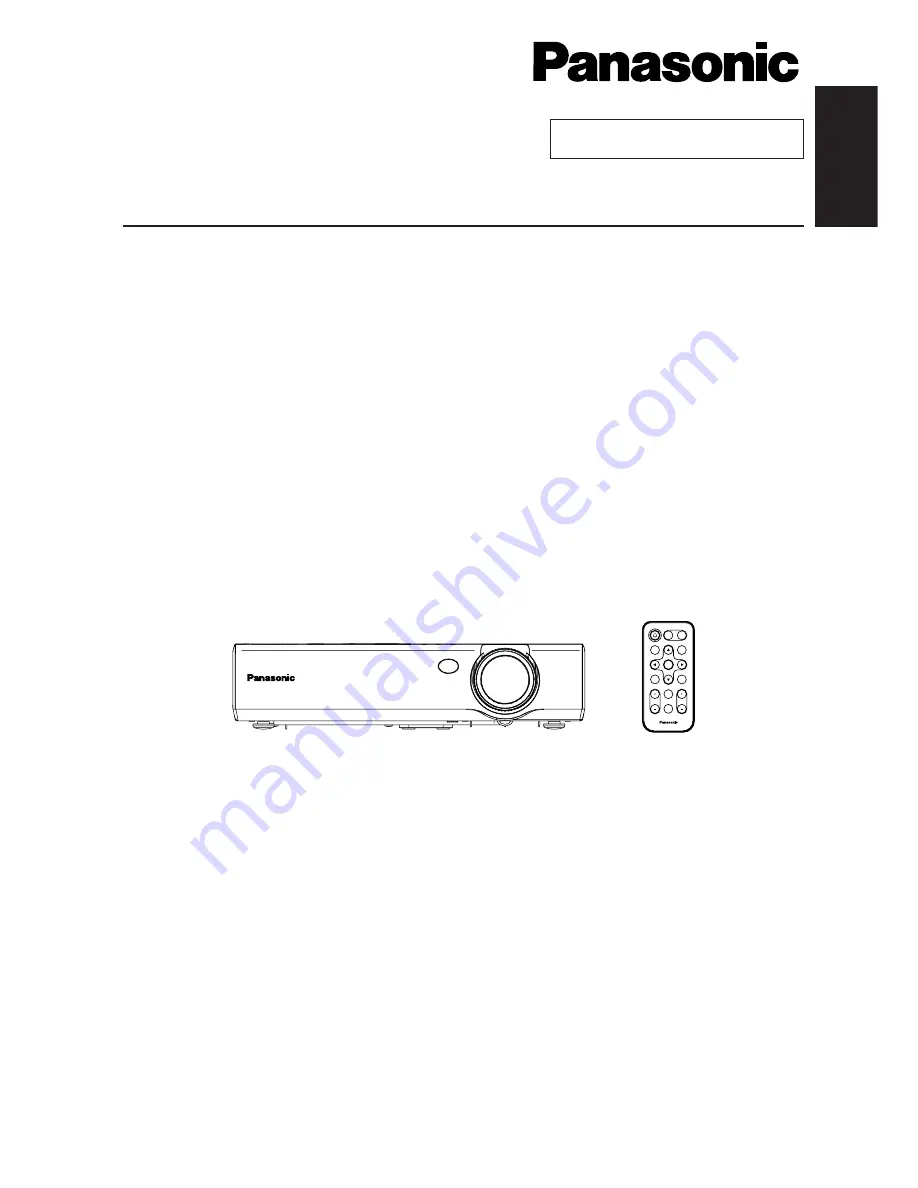
62-E
NGLISH
These Operating Instructions are printed on recycled paper.
Trademark acknowledgements
B
VGA and XGA are trademarks of International Business Machines
Corporation.
B
Macintosh is a registered trademark of Apple Computer, Inc.
B
S-VGA is a registered trademark of the Video Electronics Standards
Association.
All other trademarks are the property of the various trademark owners.
Dimensions
<Units: mm (inch)>
81.2(3-3/16)
297
(11-11/16)
41.8
(1-5/8)
7(1/4)
72
(2-13/16)
209
(8-7/32)
195(7-21/32)
ENGLISH
R
Before operating this product, please read the instructions carefully and save this
manual for future use.
LCD Projector
Operating Instructions
Model No.
PT-LC80E
PT-LC76E
PT-LC56E
ENTER
FREEZE
SHUTTER
INDEX
WINDOW
PROJECTOR
VOLUME
D.ZOOM
STD
AUTO
SETUP
VIDEO
INPUT
POWER
RGB
MENU
TQBJ 0123-2
Commercial Use
Summary of Contents for PT-LC56E
Page 32: ...ENGLISH ...


































