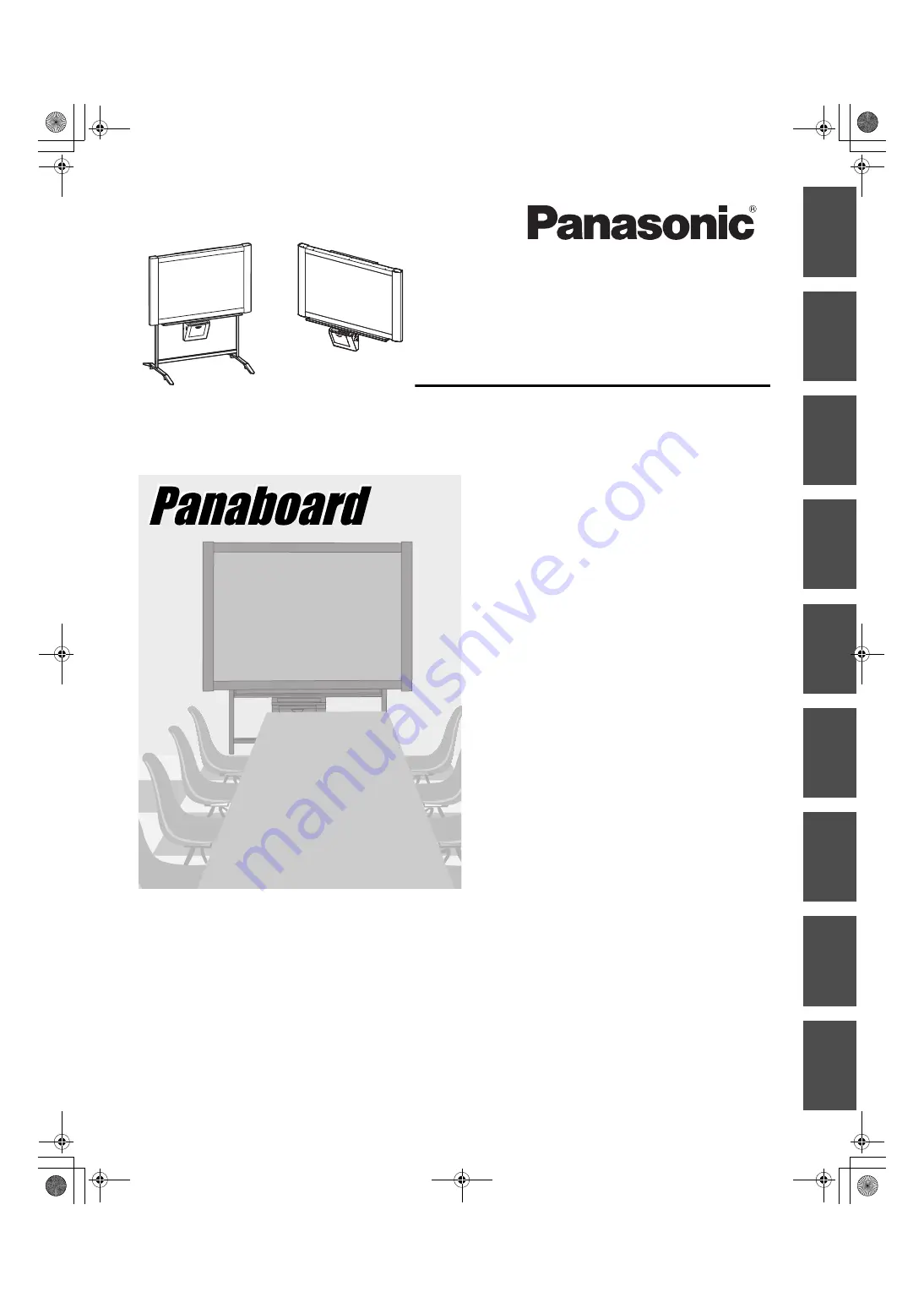
Electronic Board
Operating Instructions
Model No.
UB-7325
Stand and Wall-mounting kit are optional.
English . . . . . . . . . . . . . . . . . .1–28
Français . . . . . . . . . . . . . . . .29–56
Deutsch . . . . . . . . . . . . . . . .57–84
Español . . . . . . . . . . . . . . .85–112
Italiano . . . . . . . . . . . . . . .113–140
Nederlands . . . . . . . . . . .141–168
Svenska . . . . . . . . . . . . . .169–196
中 文
. . . . . . . . . . . . . . . .197–224
Русский
. . . . . . . . . . . . . .225–252
[Stand (option)]
[Wall-mounting (option)]
English
F
rançais
Italiano
Español
Neder
lands
Sv
enska
Deutsch
中 文
Ру
сский
• To assemble this unit, please refer to the Installation Manual.
• Before operating this unit, please read these instructions completely and keep them carefully for future reference.
• Because of the nature of the print film, all the printed text will remain on the film.
Cover_EN.fm 1 ページ 2009年1月9日 金曜日 午後4時22分
































