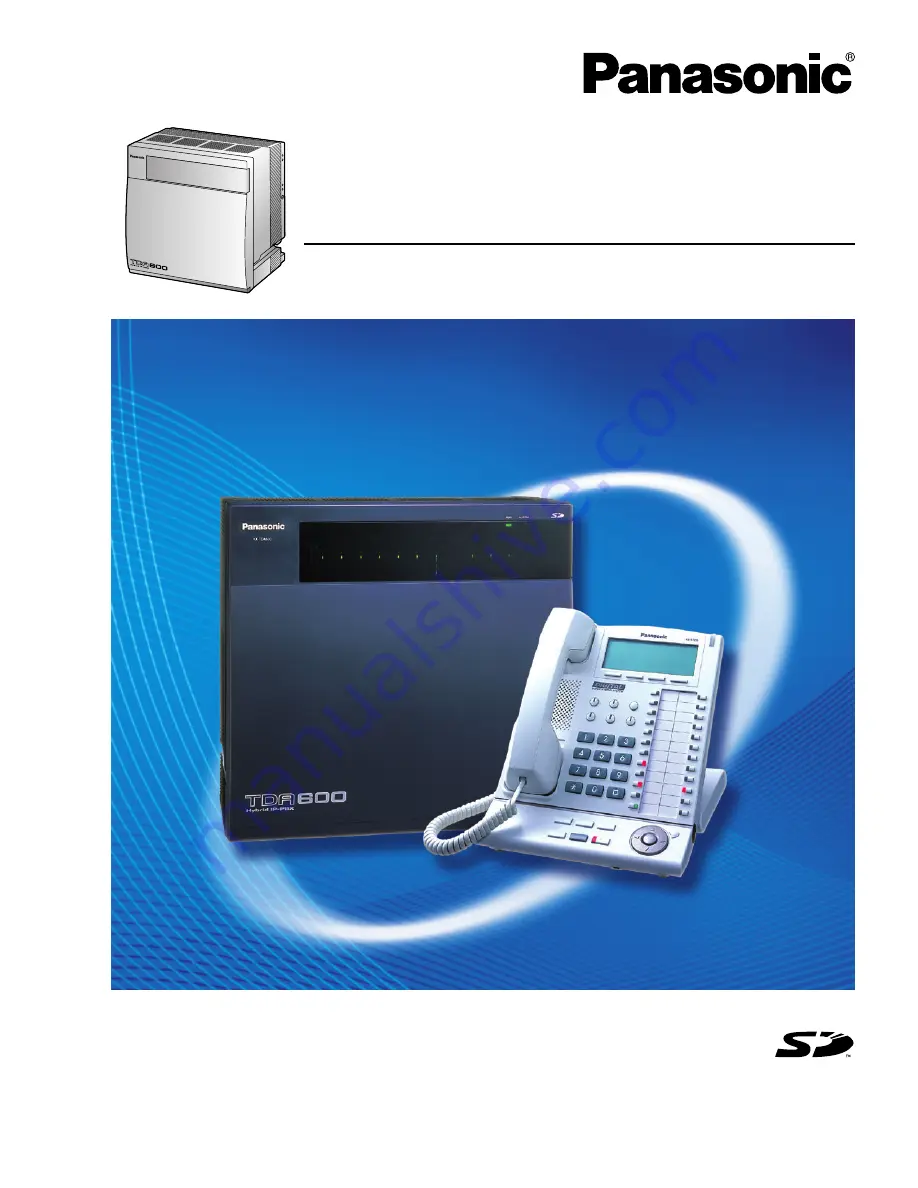
Model No.
KX-TDA600
Hybrid IP-PBX
Installation Manual
Thank you for purchasing a Panasonic Hybrid IP-PBX.
Please read this manual carefully before using this product and save this manual for future use.
KX-TDA600: PLMPR Software File Version 3.1000 or later
SD Logo is
a trademark.
Document Version: 2006-07
Summary of Contents for KX-TDA600 - Hybrid IP PBX Control Unit Max. 1008...
Page 7: ...Installation Manual 7 SAVE THESE INSTRUCTIONS ...
Page 40: ...1 4 Specifications 40 Installation Manual ...
Page 208: ...2 14 Starting the Hybrid IP PBX 208 Installation Manual ...
Page 216: ...3 3 Installation of the KX TDA600 Maintenance Console 216 Installation Manual ...
Page 227: ...Installation Manual 227 Index ...
Page 231: ...Index Installation Manual 231 ...

































