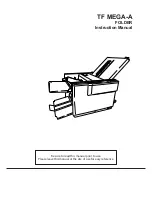Facsimile with Cordless Phone
Quick Reference Guide
KX-PW96CL
Model No.
Table of Contents
Finding the controls
………………………………………………………
2
Installations and connections
…………………………………………
4
Setting the date and time
………………………………………………
8
Setting your facsimile telephone number
…………………………
8
Setting your logo
…………………………………………………………
9
Automatic dialing on the main unit
…………………………………
10
Automatic dialing on the portable handset
………………………
11
Sending faxes
……………………………………………………………
12
Receiving faxes
…………………………………………………………
13
Operating the built-in answering device
…………………………
17
Using the color hand scanner
………………………………………
18
Individual e-mail services
……………………………………………
21
Using the memory card
………………………………………………
27
Specifications
…………………………………………………
Back cover
Thank you for purchasing a Panasonic facsimile.
●
This guide explains some basic features and operations, but not all of them.
For further details, see the Japanese operating instructions.
●
This product is designed for use in Japan.
Panasonic cannot provide service for this product if used outside Japan.
●
Any details given in this guide are subject to change without notice.
Summary of Contents for KX-PW96CL
Page 31: ...31 Memo ...