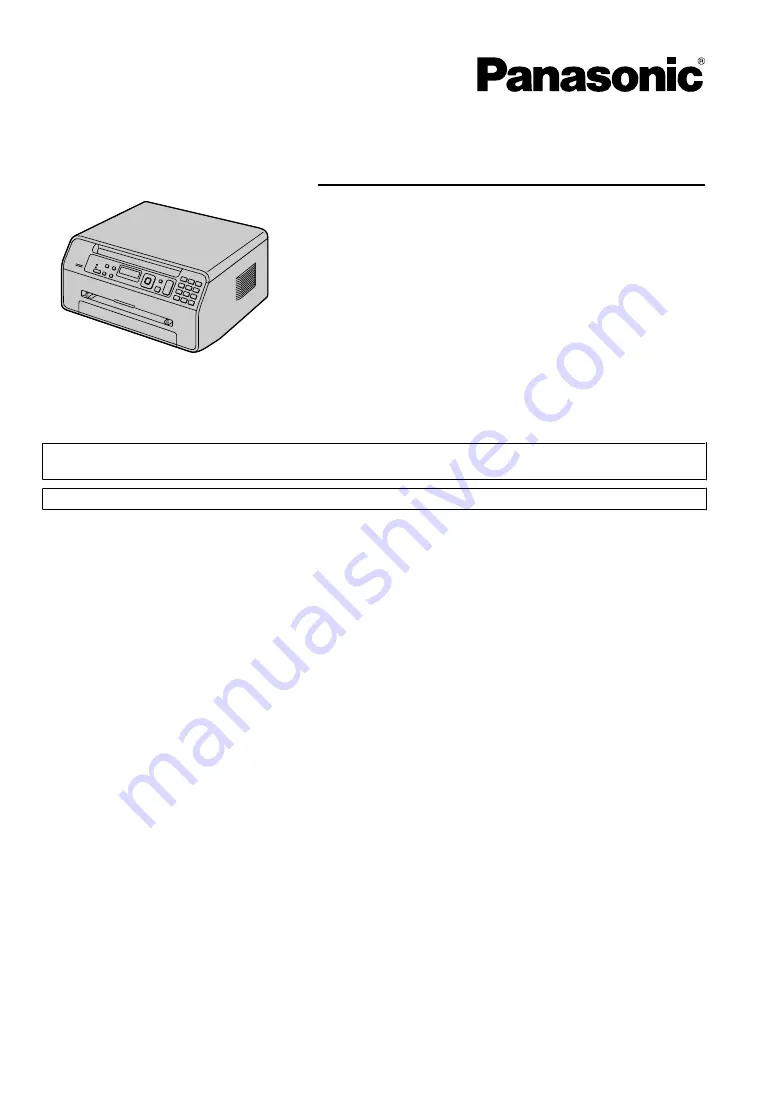
Operating Instructions
Multi-Function Printer
The pictured model is KX-MB1500.
Model No.
KX-MB1500
KX-MB1520
Do NOT connect the unit to a computer with the USB cable until prompted to do so during the setup
of Multi-Function Station (CD-ROM).
For hearing or speech impaired TTY users, TTY: 1-877-833-8855
KX-MB1520 only:
R
This unit is compatible with Caller ID. Subscription to the appropriate service through your service
provider/telephone company is required.
Summary of Contents for KX-MB1500
Page 78: ...78 Notes ...
Page 79: ...79 Notes ...


































